To delete your previously added Headquarters / Branches follow these steps!
Simply double-click on the row you want to delete, or select Delete in the drop-down menu.
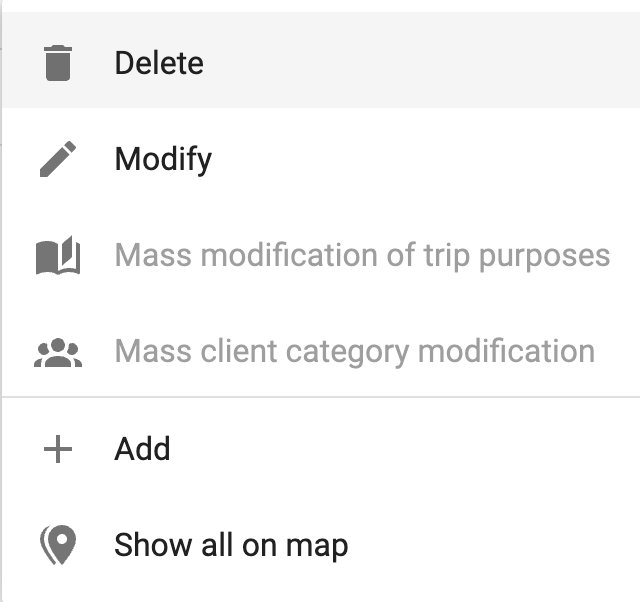
Or, in List view, use the checkbox to select the point(s) you want to delete. Select Delete from the top right menu.
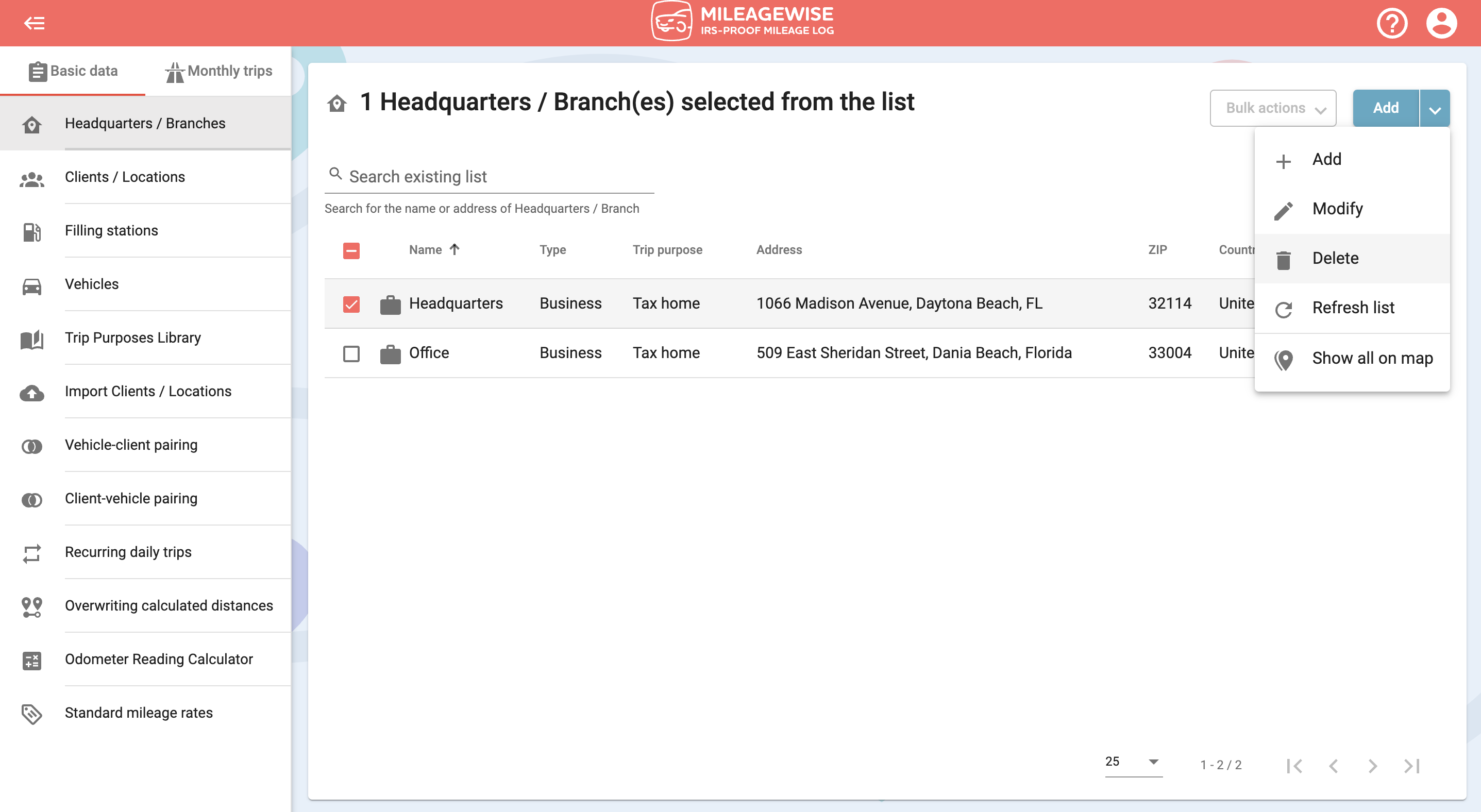
Confirm your deletion by clicking Yes.
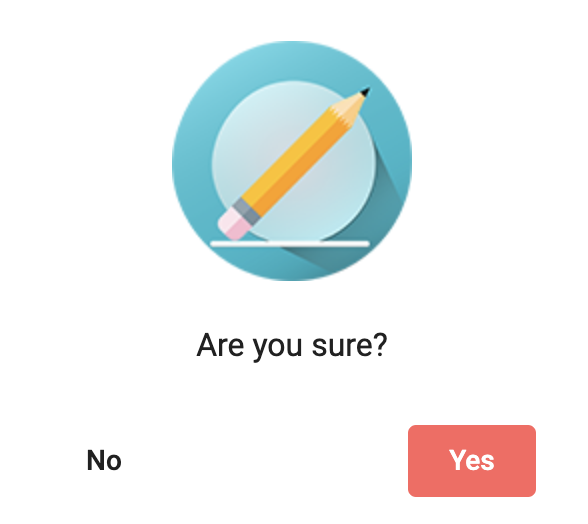
Attention: If the point you would like to delete is set as an Owner / Lessee in the Vehicles menu, or as a Default daily departure / arrival point, it cannot be deleted!
If you want to delete it, first modify the vehicle's owner / lessee and/or the default daily departure / arrival to a different point / client!