The recurring daily trips feature is useful for users who often take the same trips (such as commuting).
You can set your daily first and last trips for any day of the week. The program will automatically add these set days when looking at your monthly log.
First, in the upper right corner, select which vehicle you want to set the recurring daily trips for.
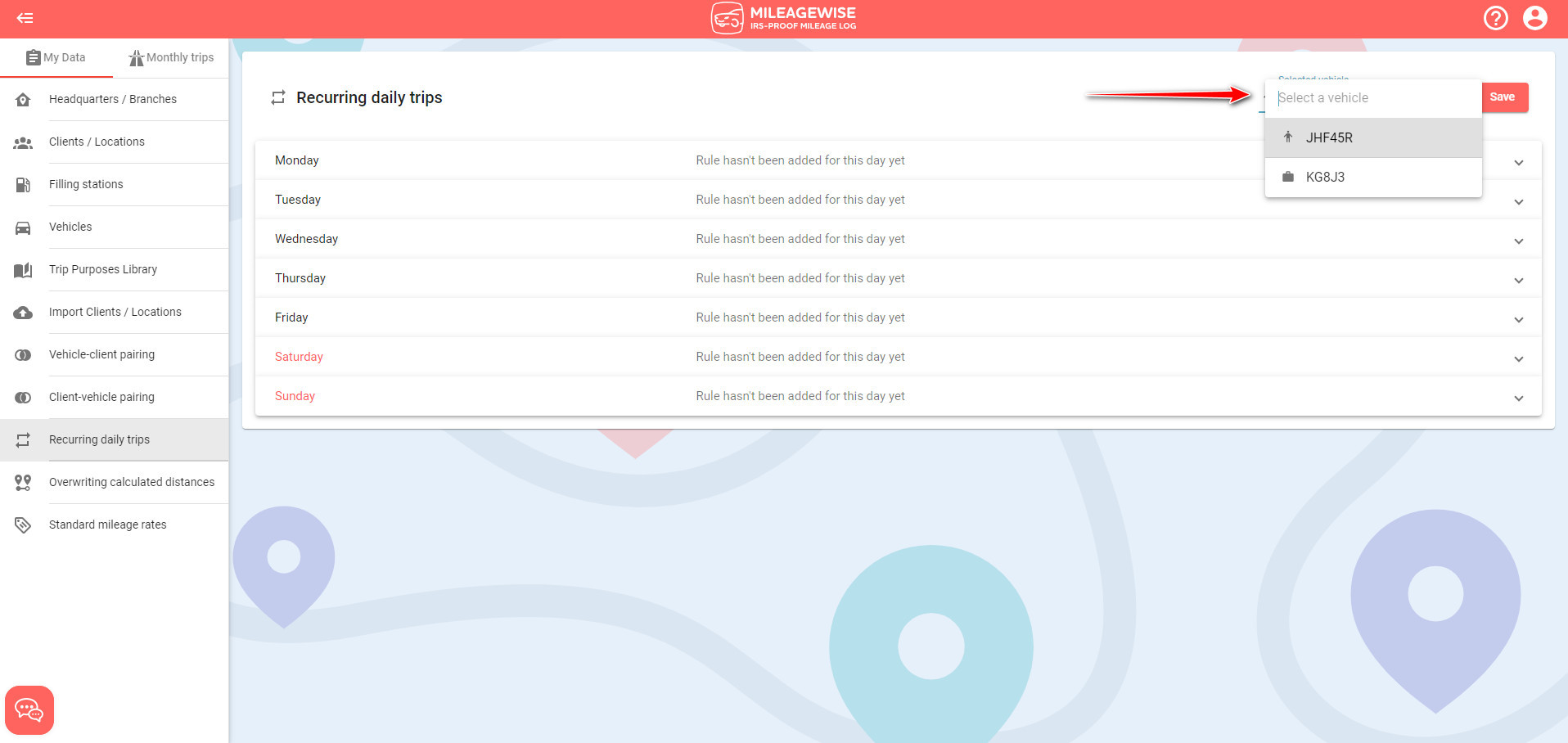
For example, if you go to the office from home and home from the office every workday, you can add them as recurring daily trips.
Click on the ![]() sign on a day to open it. In the Outward trip row, click on the Select Client/Location field and select your office from the list. Or you can narrow down the list of results by starting to type the name of your office.
sign on a day to open it. In the Outward trip row, click on the Select Client/Location field and select your office from the list. Or you can narrow down the list of results by starting to type the name of your office.
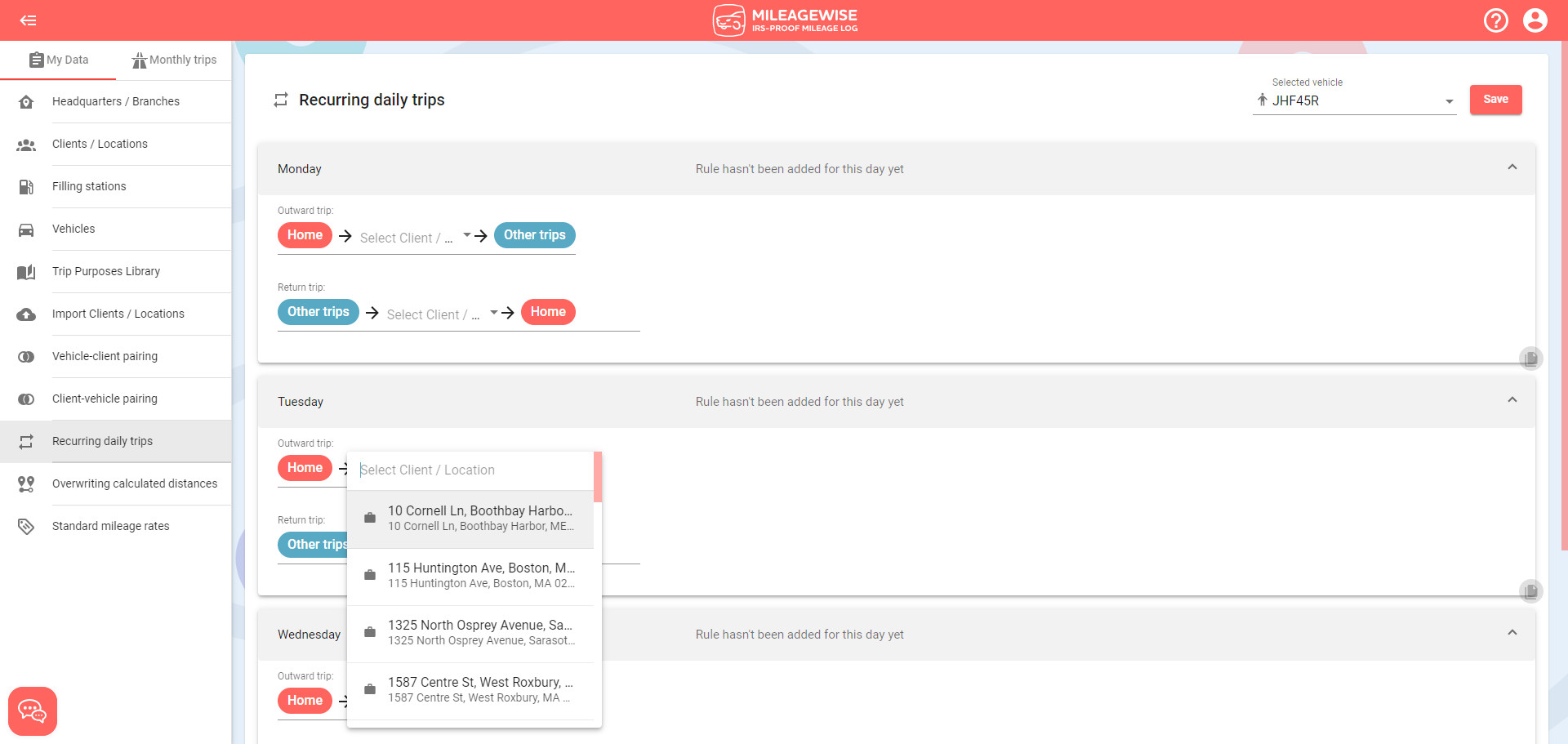
If necessary, you can add additional recurring trips as well. Do the same in the Return trip line. Once you have completed adding all your recurring trips, click the Save button above.
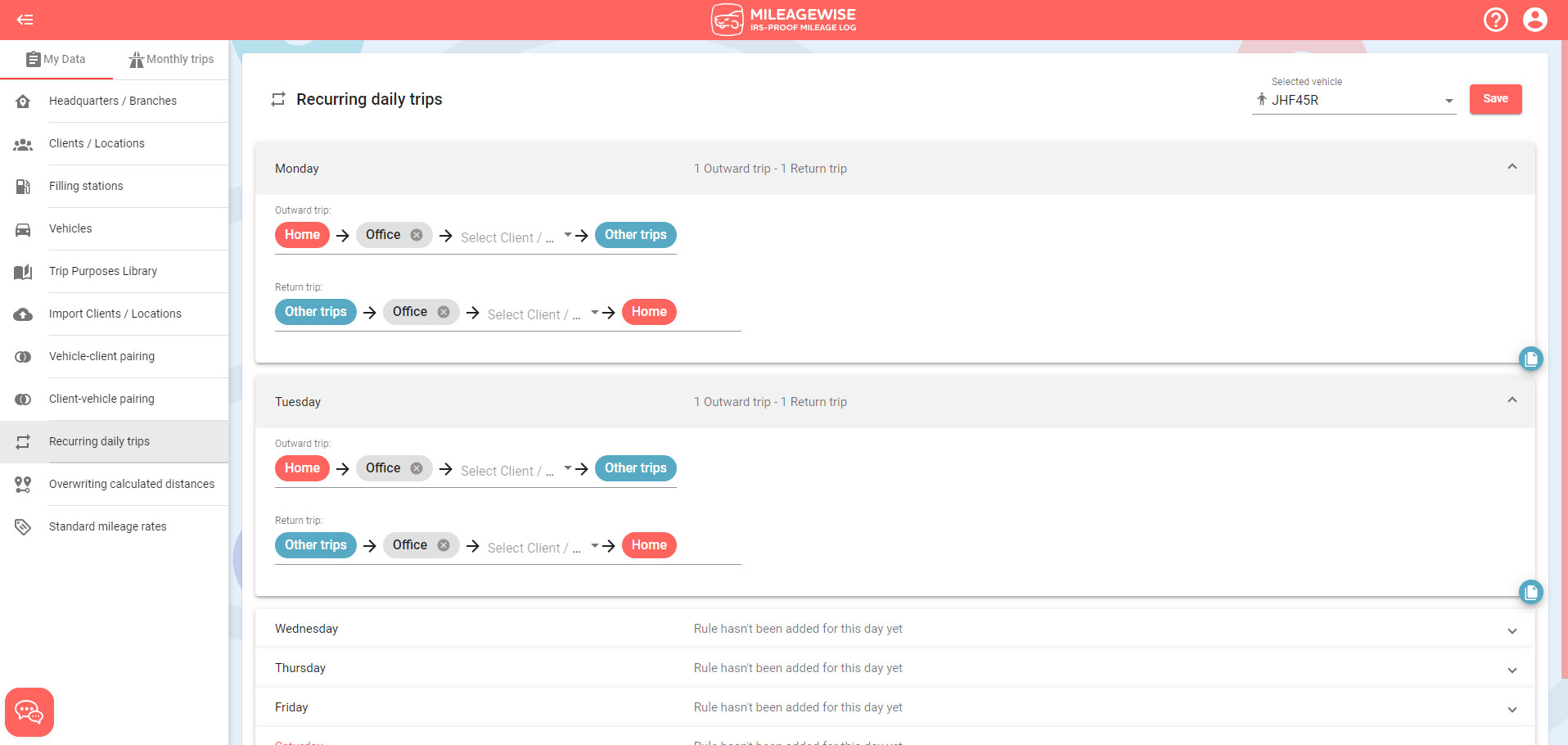
You can copy these recurring trips to all the other days for which you have the same pattern by clicking on the ![]() symbol.
symbol.
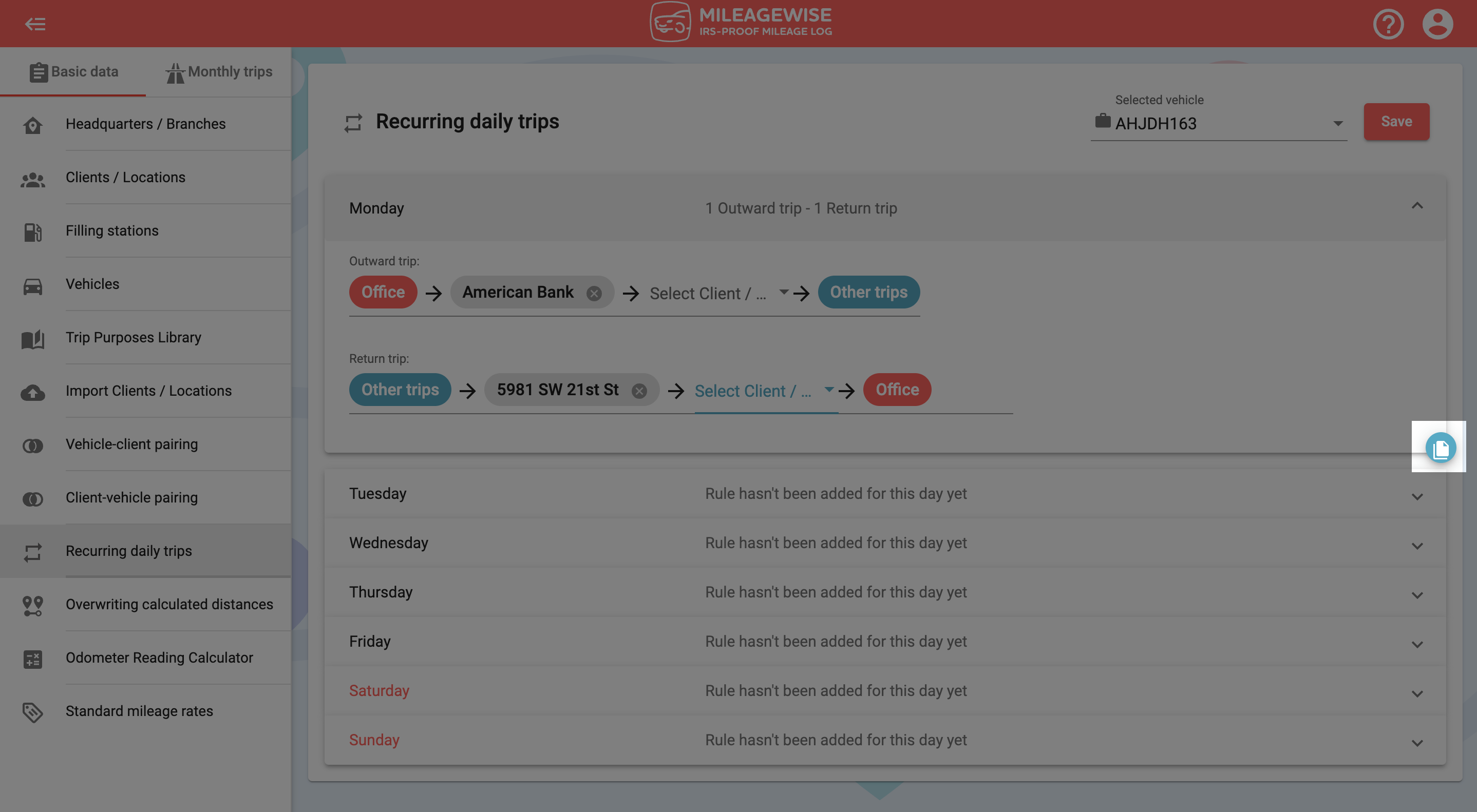
Select the appropriate days, then click Copy selected days, and then click Save.
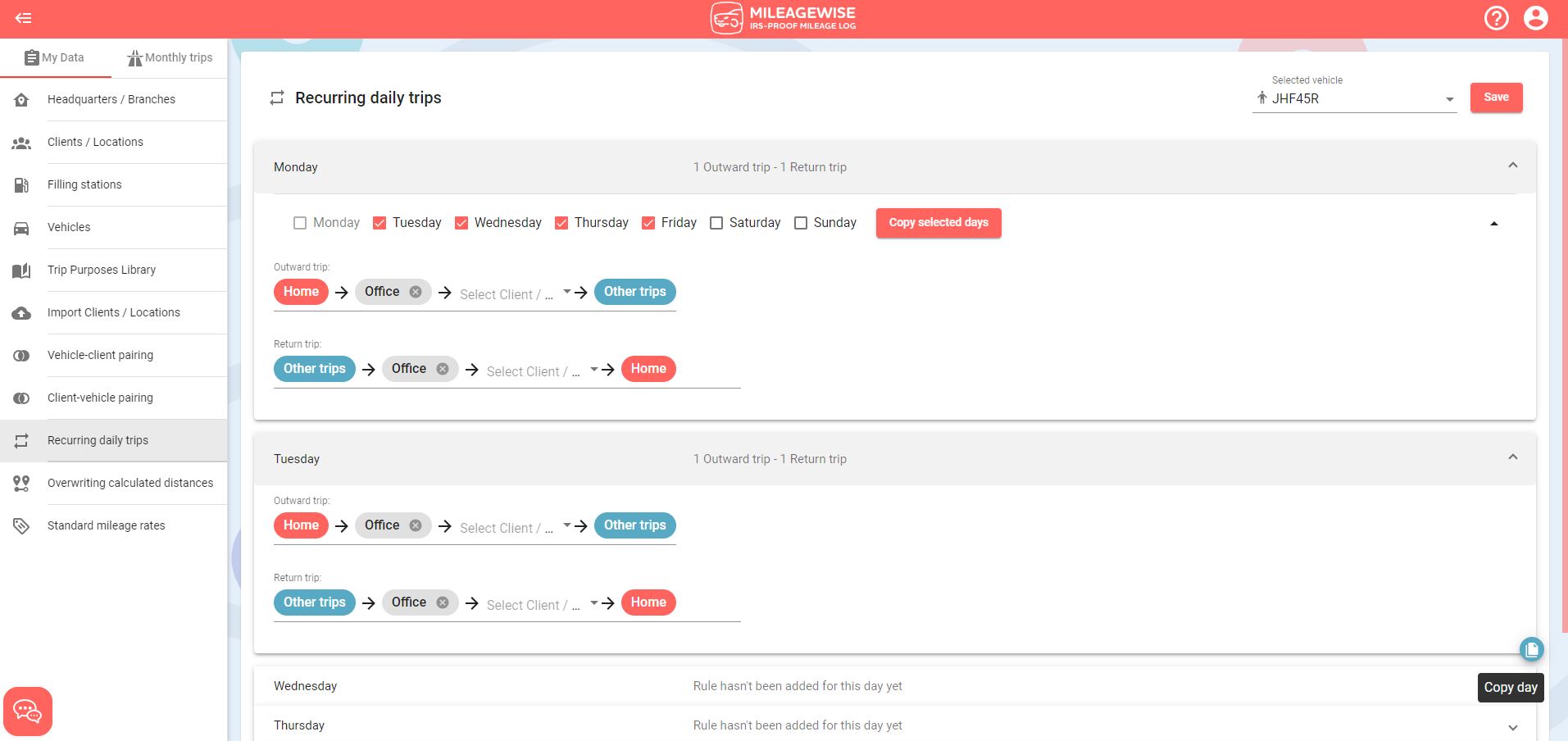
We have now set up the trip between your home and your office as a recurring trip for the days it applies to.
It is important to note that these trip insertions will only appear by default for months without any previously recorded refuelings / chargings or fixed trips. It also works for days that are marked as workdays on the Workdays / Days-off menu (by default, holidays and weekends are not considered workdays, but this can be changed if necessary). In the workflow, it is advisable to proceed according to the menu structure, i.e., to record the Recurring daily trips in the 'My data' menu first, then to set the Workdays / Days-off, and then you can continue entering the remaining data.
What can you do if you’ve already recorded a fixed trip in a given month and then set up recurring daily trips? In the Trips menu, you have the option to reload the recurring daily trips. Using this, you can load or update the set recurring daily trips for the months that are not empty.
In the Trips menu, select Reloading recurring daily trips from the Useful tools drop-down menu in the upper right corner.
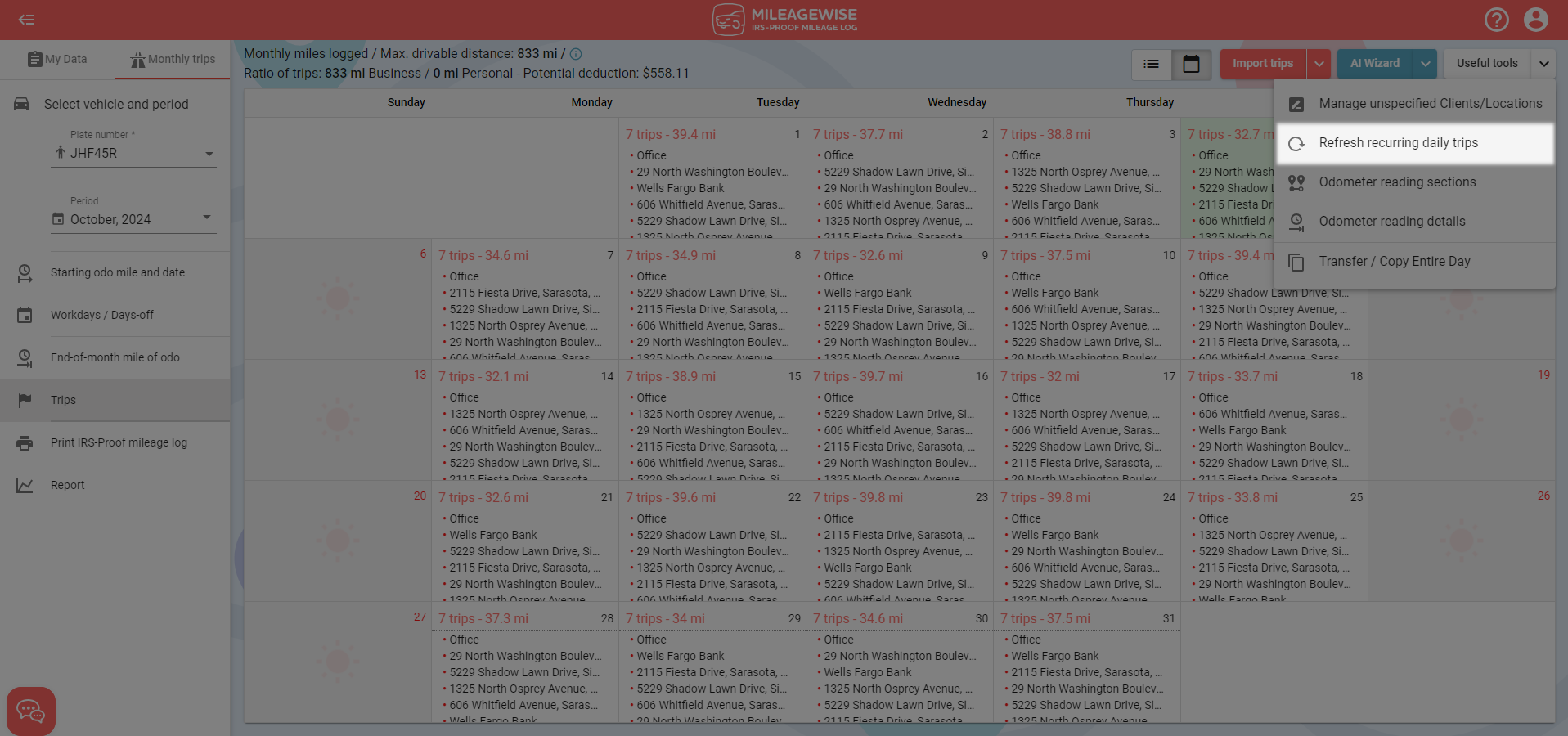
The Recurring daily trips function can be set up individually for each vehicle. Another criterion is that a client/location set as "inactive" in the Vehicle-client pairing menu, or a Filling station, cannot be set as a recurring daily trip.