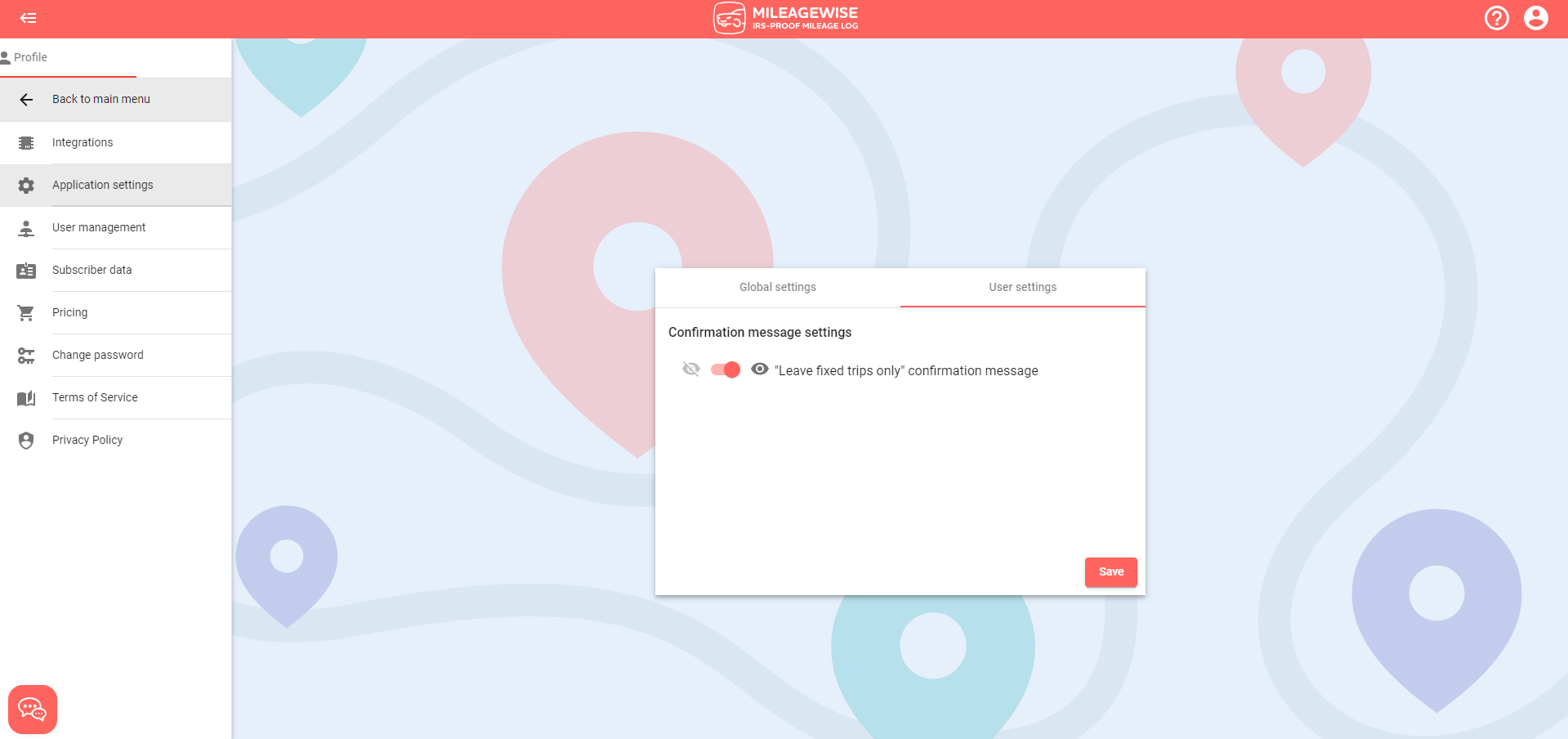Click the Profile icon in the top-right corner of the screen and then select Profile.
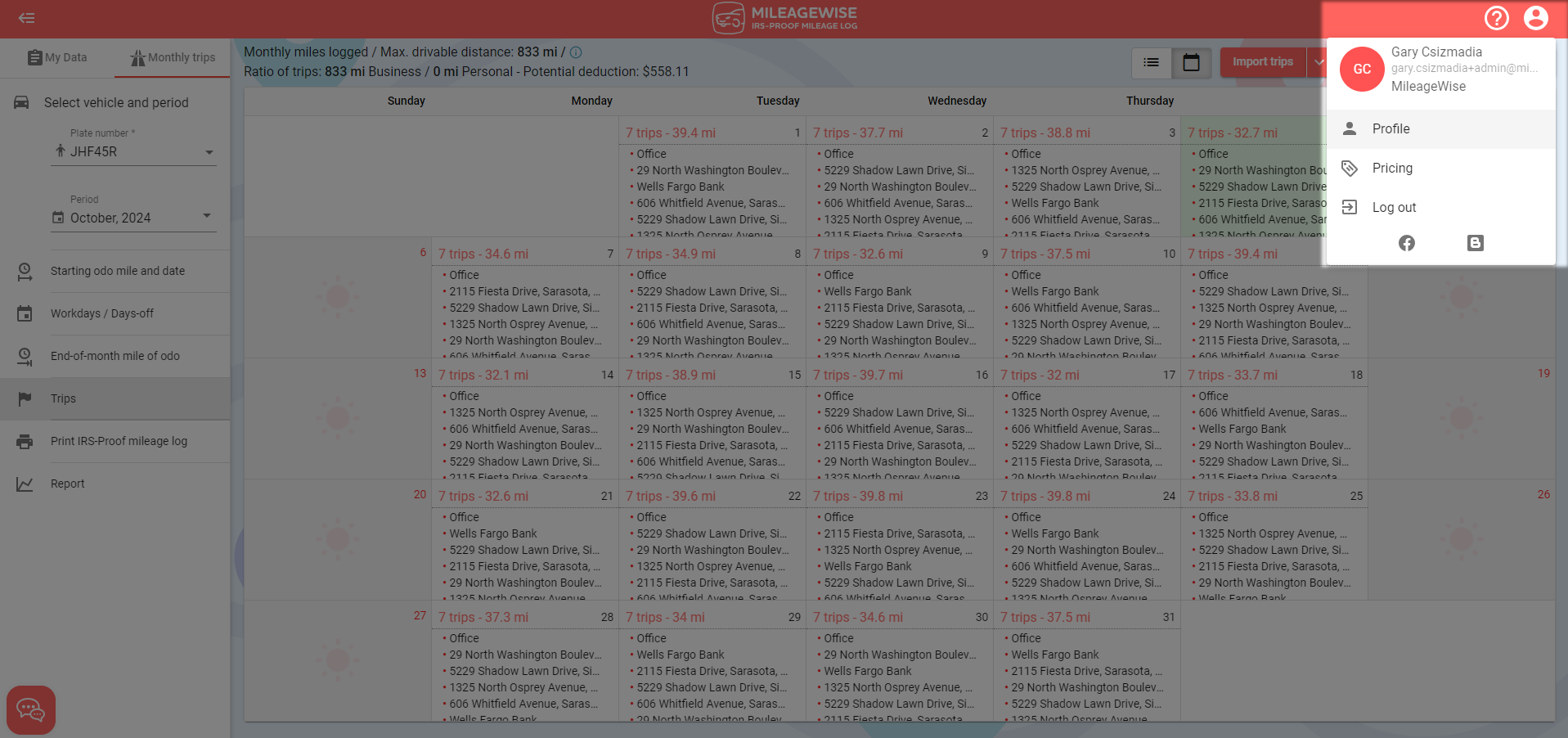
Select Application settings from the Profile menu.
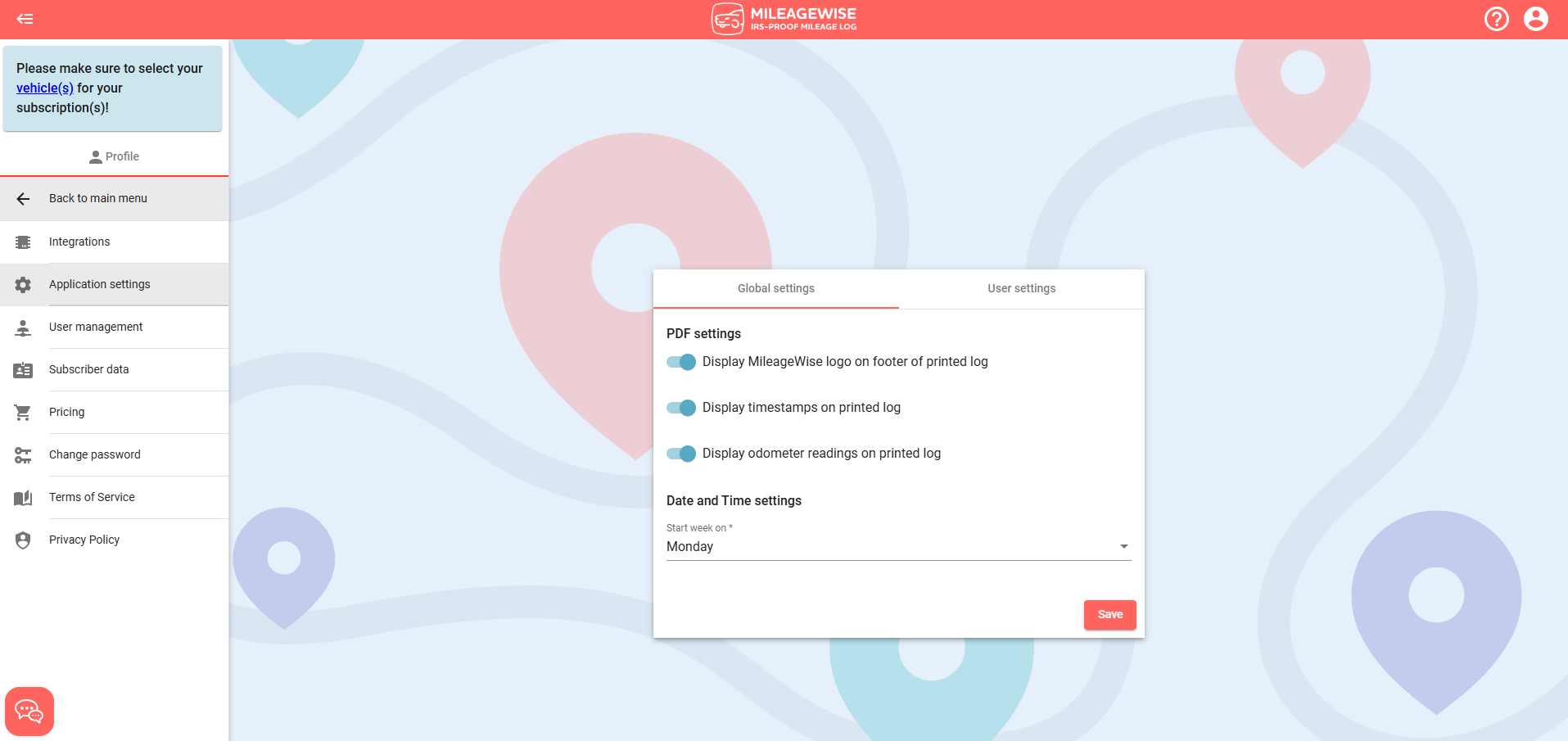
Here, you are able to set individual elements of the Web Dashboard that will further customize the platform for you and your mileage logs. You can choose between Global settings and User settings.
In Global settings, if you make any changes, they will apply to all users in the account.
Within the Global settings section, you can decide whether to display the MileageWise logo and other company-related information on the footer of your PDF mileage logs.
Displaying the PDF footer means that the MileageWise footer is visible on your generated mileage log.
You also have the option to display timestamps (start/end times) on your mileage log for each trip. Use the "Display timestamps on printed log" toggle switch to turn this feature on/off.
Odoemeter readings fixed to a trip can also be toggled on/off to be visible on the mileage log as desired.
Under Date and Time settings, you have the option to choose the starting day for the week in your calendar (Trips tab). The available options are Saturday, Sunday, and Monday. Click Save when done.
In User settings, if you make changes, they will only apply to one specific user.