What Is the Odometer Reading Sections Tool and How to Use It
You can access the Odometer Reading Sections tool from the Monthly Trips tab. Click the Useful tools drop-down menu in the top right corner and select Odometer reading sections.
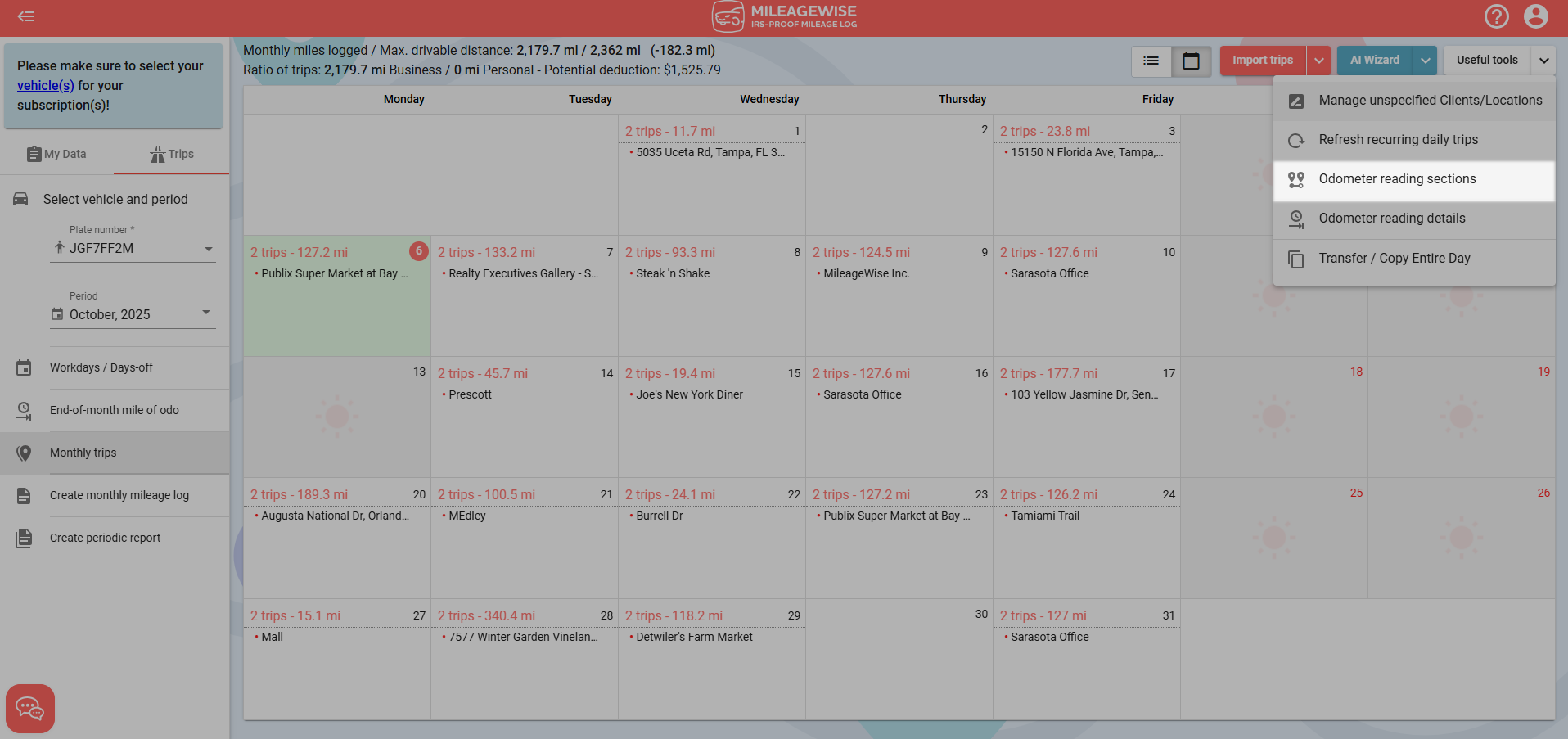
What It Shows
This tool compares your recorded miles with the maximum drivable distance between two odometer readings.
Each section represents the distance between two recorded odometer values.
You’ll see:
-
Start and end dates for each section
-
Differences between logged miles and drivable distance
-
A color indicator (green or red) showing whether the section is accurate
You can click between two dates to jump to the starting point of that section.
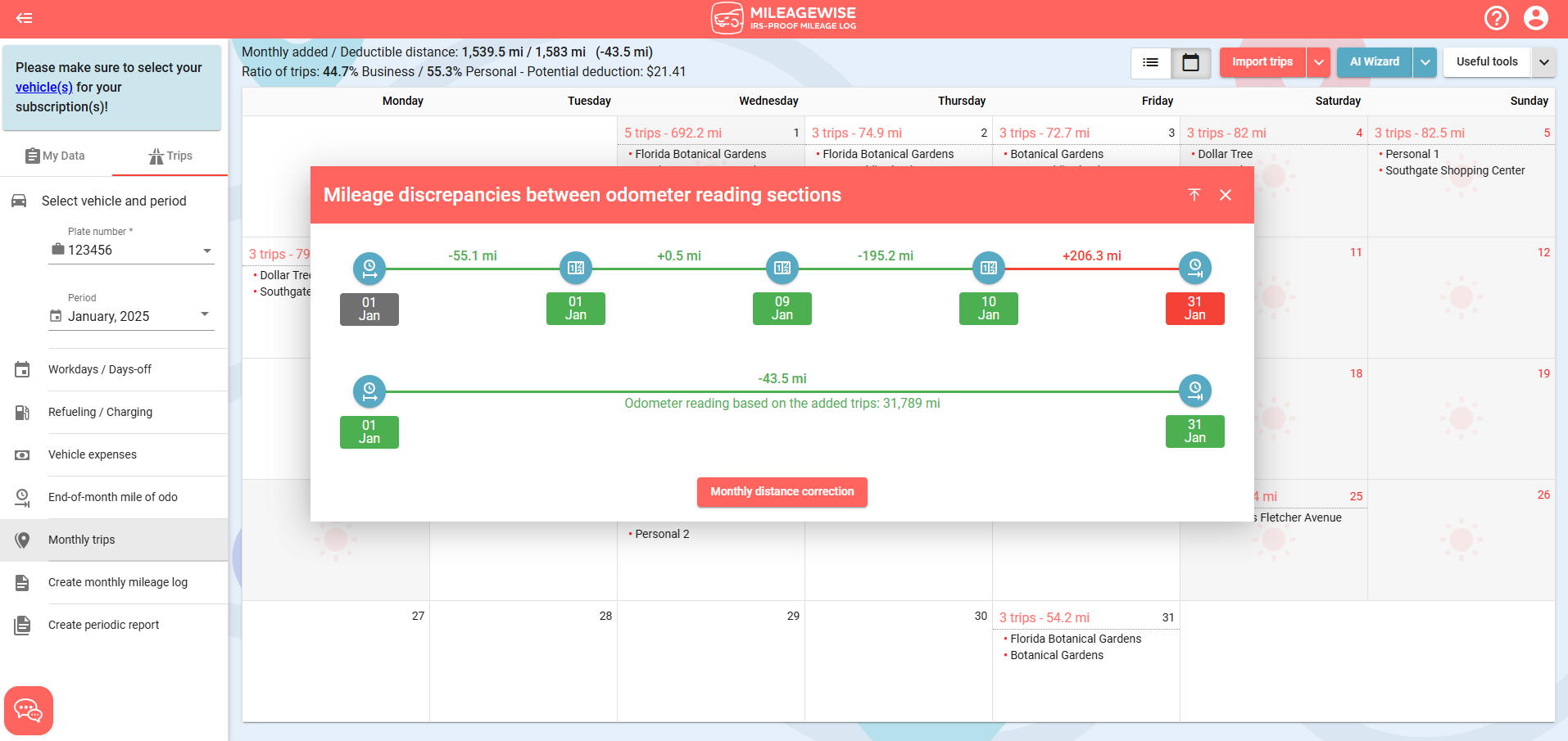
Reading the Signs
-
“+” (plus) = you’ve logged more miles than expected
-
“–” (minus) = you’re missing miles for that section
If all sections are green, your log is ready to print.
If there’s a deficit, the missing miles will automatically count as personal miles.
Automatic and Manual Corrections
If the difference in a section is small (under 3%), click the Monthly distance correction button to let the software fix it automatically.
If a section is red, that means there’s a bigger difference — you’ll need to correct it manually by adjusting odometer readings or trips.
Using the Tool Window
The Odo Reading Sections tool opens in a movable pop-up window:
-
You can drag, resize, or collapse it using the arrow in the top right corner.
-
When collapsed, only the header stays visible.
-
You can navigate through menus while keeping it open to track your progress.
This flexibility is useful when you’re adjusting data and want to see in real-time how your corrections affect each section.
Common Use Cases
I. Mostly Green Sections, One Small Red Section
If just one section is red with a small deficit or surplus, do this:
-
Click the line connecting those two dates.
-
Either add or delete miles (e.g., add 42 mi or remove a trip worth 42 mi).
-
When the section turns green, click Monthly distance correction to fix minor remaining differences.
-
Once everything is green, you can print your mileage log.
II. One or Few Sections Are Red With Large Differences
If one section shows a large error, check for these two common causes:
1. Mistyped Odometer Reading
You may have entered a wrong number, like adding an extra zero. Review and correct any typos.
2. Incorrect Trip Entry
You may have logged a trip that shouldn’t exist — for example, a 1,500-mile trip instead of your usual 100 miles. Delete or adjust it.
If you’re missing a lot of miles, use the AI Wizard tool.
It can suggest realistic trips based on your driving habits to fill in gaps automatically.
If the AI Wizard finds an issue, it will show an error message explaining what’s wrong and where to fix it.
Click the button at the bottom of the error message to go directly to the right menu (e.g., add a personal client).
Once you fix all issues, the AI Wizard will fill in the gaps for you.
III. Most Sections Are Red
If most of your sections are red, you’ll need to make manual corrections.
Adjust your trips and/or odometer readings while checking the Odo Reading Sections window to track your progress.
Keep making changes until all sections turn green.
✅ Tip: Green means you’re good to go — your mileage log is complete and ready to print!