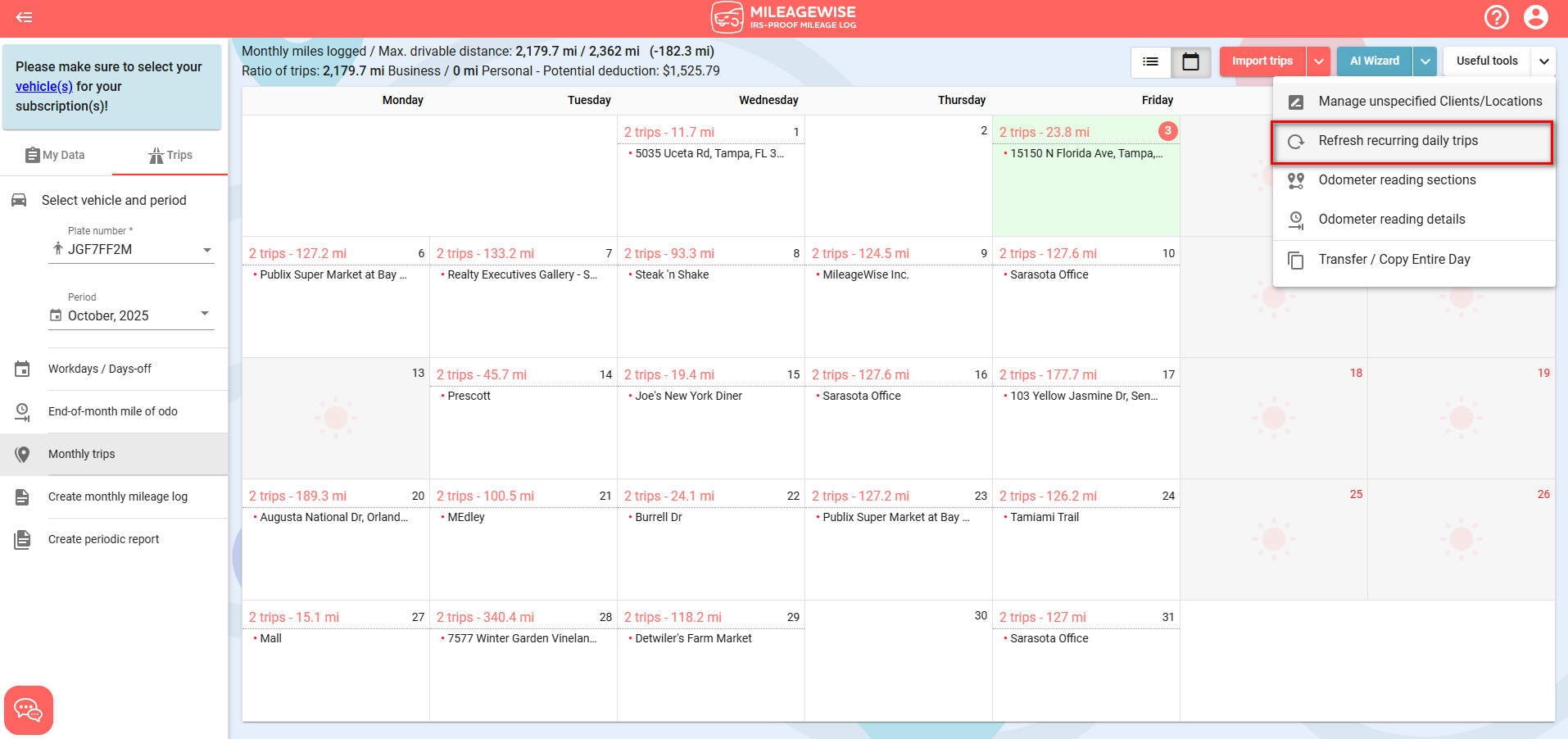In Calendar View
In Calendar view, click the day you want to modify.
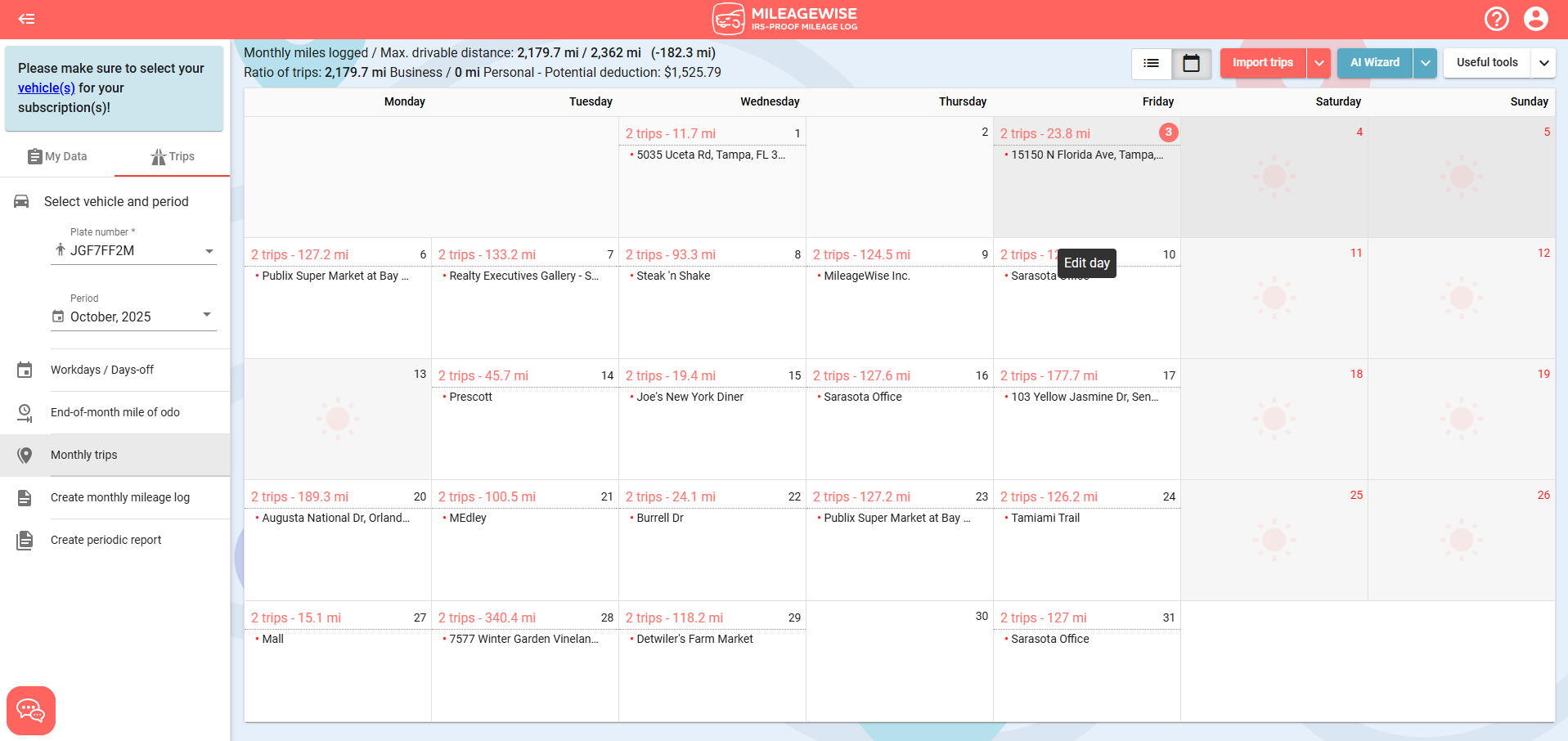
In List View
In List view, click on the day you wish to edit.
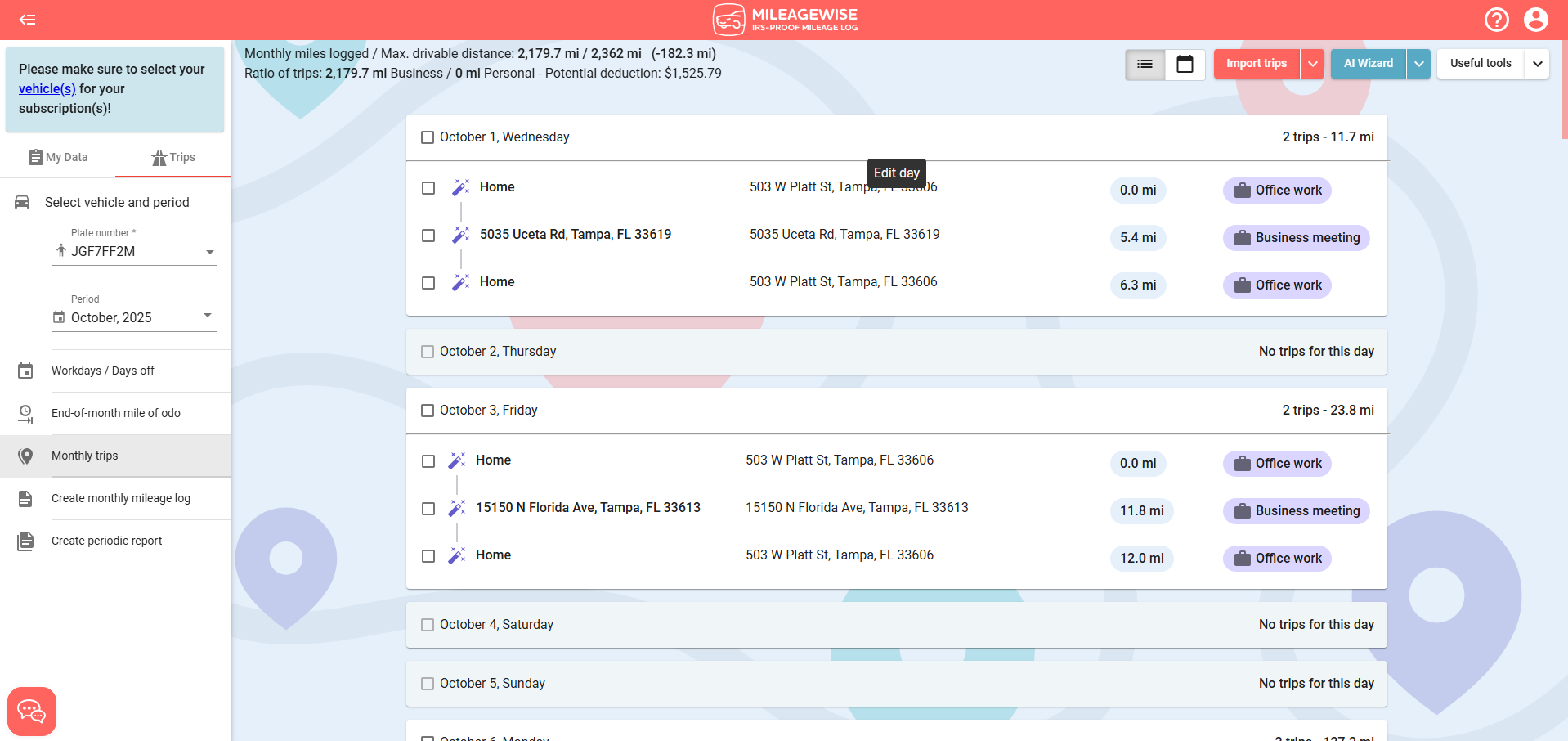
In Day View, click on a trip to select a different client/location, or click on the kebab menu (three dots) at the end of the row to unlock modification options.
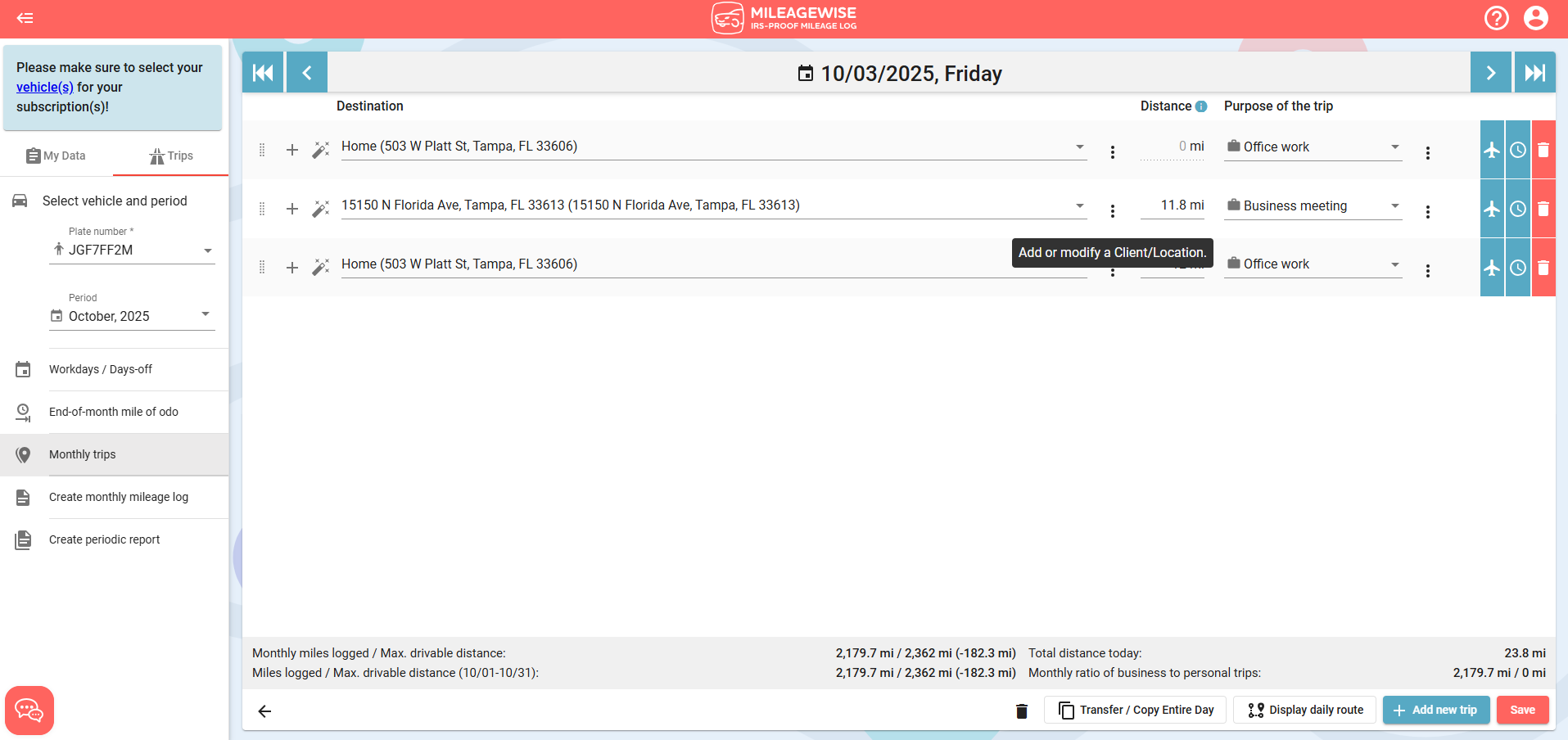
You can also add a completely new client/location from here or modify the trip purpose.
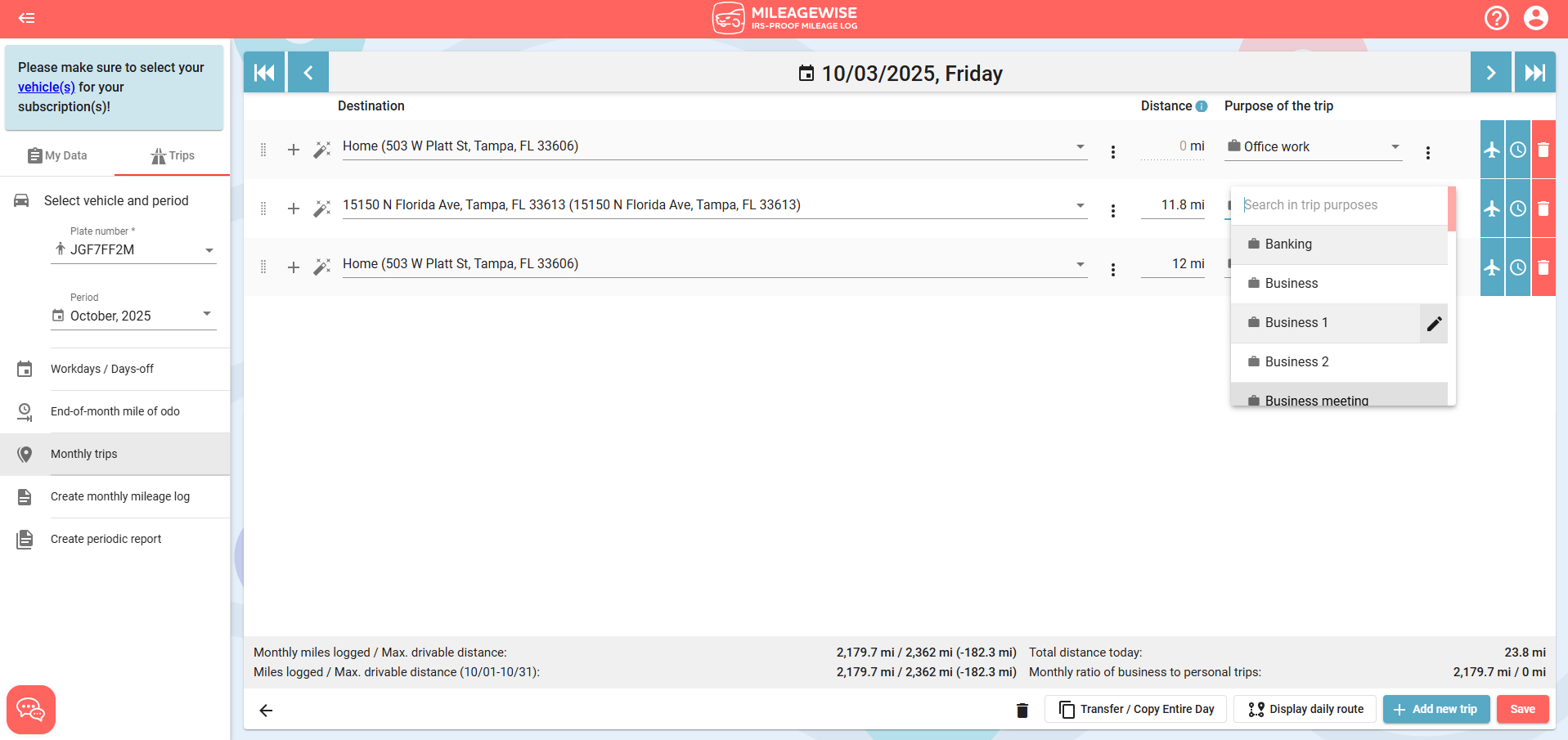
You use the icons at the end of each row to mark the trip as Flight, add an odometer reading, modify the time of arrival, or delete the trip.
Once you've finished editing the day, click the Save button in the bottom right corner of the screen!
Navigation Options:
Click the date field at the top to quickly switch to a different date, or use the arrows on either side.
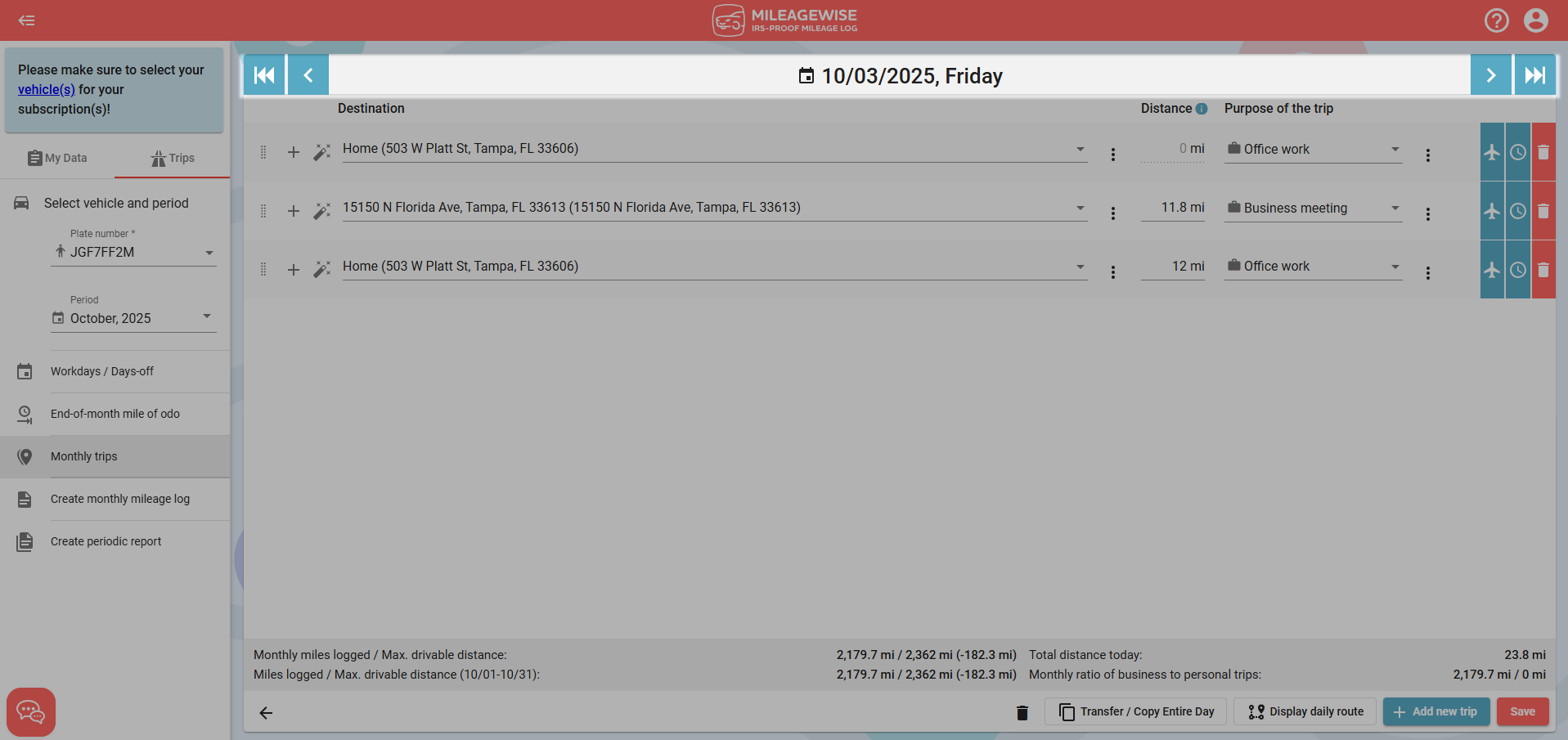
Use the ![]() button to go to the previous day or the
button to go to the previous day or the ![]() button to go to the next day. Use the
button to go to the next day. Use the ![]() and
and ![]() buttons to move directly between days to which a trip has already been recorded (within the current month only).
buttons to move directly between days to which a trip has already been recorded (within the current month only).
When doing so, the entered data will be saved automatically; you do not need to click the Save button!
In the Trips menu, you have the option to update and reload your previously set but later modified recurring daily trips.