How to Use the Periodic Report Feature
The Periodic Report Feature in MileageWise is a powerful tool that allows you to generate compliant mileage logs for custom time periods and download a comprehensive periodic summary in just a few steps. This guide will walk you through how to use it effectively.
What is the Report Feature?
The Report Feature enables users to:
- Select a custom time period (minimum 1 month, maximum 3 years at once).
- Automatically run the Built-In IRS Auditor to ensure compliance.
- Generate monthly mileage logs for the selected time frame.
- Download an additional summary file that provides an overview of the selected period.
You can find the Report Feature in the Trips menu, located at the bottom of the left-hand menu tab.
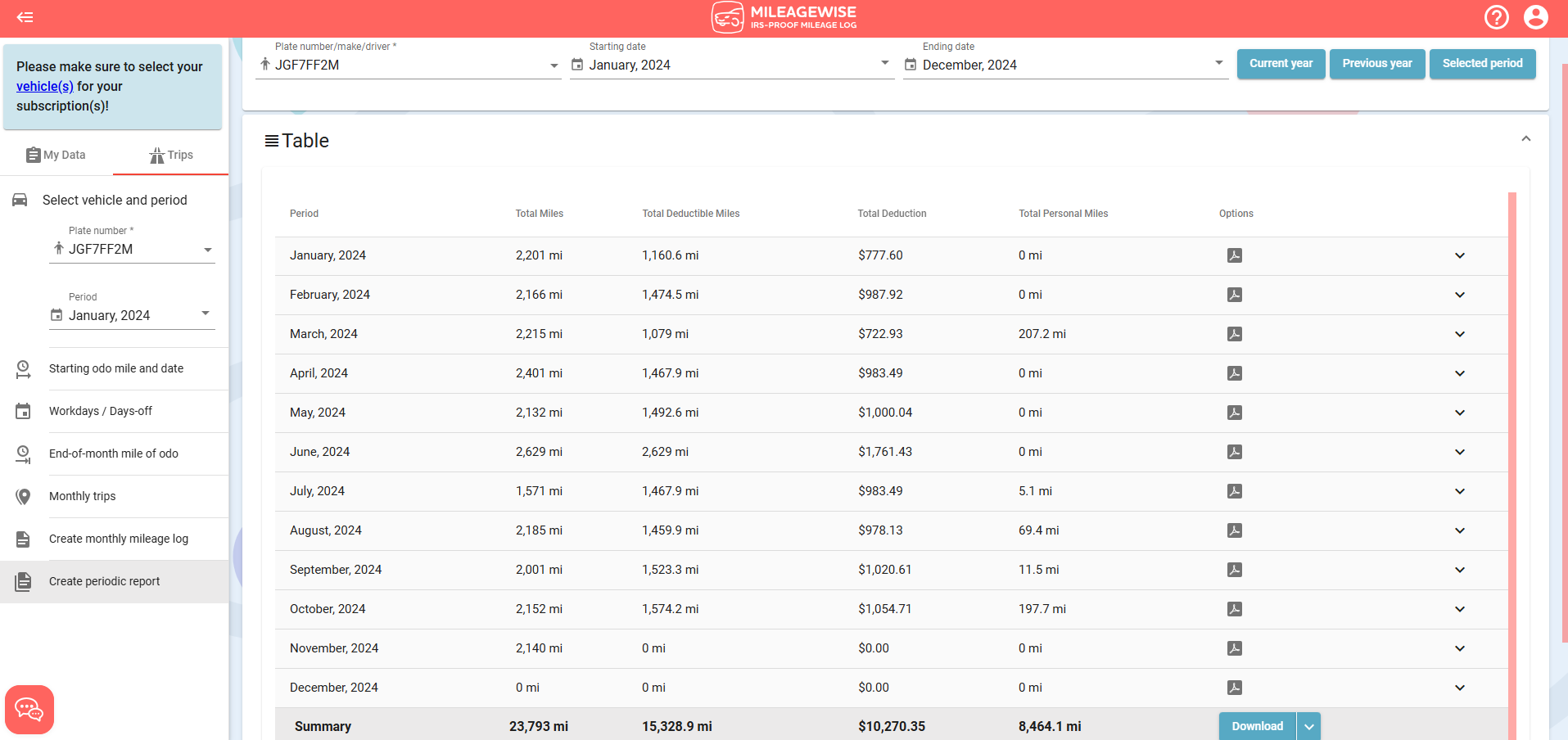
Steps to Use the Report Feature
- Navigate to the Report Feature
Open the Trips menu and scroll down to locate the Create Periodic Report tab. - Select the Desired Vehicle
Choose the vehicle for which you want to generate the report. - Set the Custom Time Period
- Select a start date and an end date for the report.
- The time period must be at least 1 month and can be up to 3 years.
- Generate the Report
- Click the “Selected period” button.
- The system will run the IRS Auditor check and generate monthly mileage logs for the selected period.
- Download the Reports
- Once the report generation is complete, press the “Download All” button.
- This will download:
- All monthly mileage logs for the selected period.
- The Periodic Summary File provides an overview of the generated logs.
- Or, choose to download the summary file only.
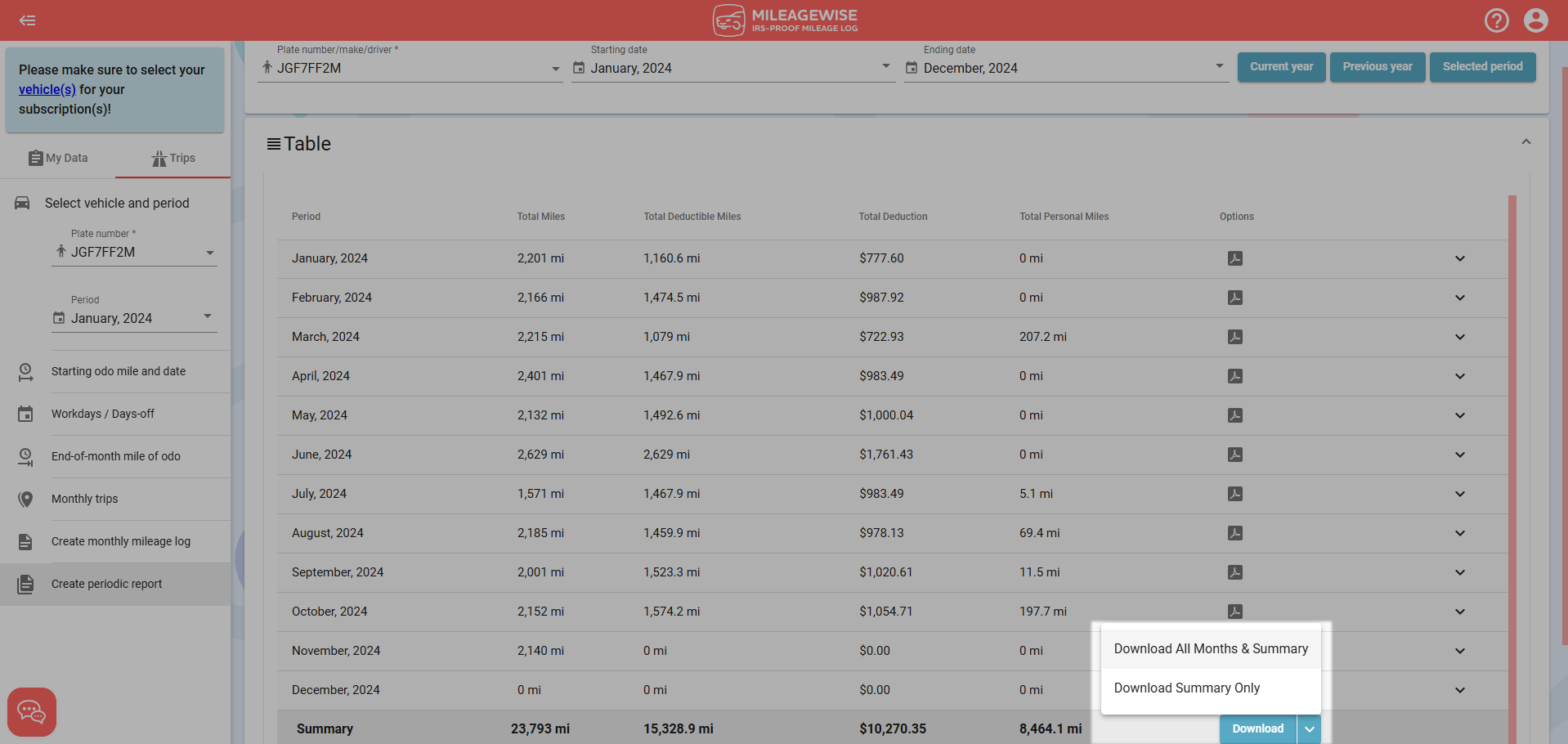
Key Features of the Report Function
- Built-In IRS Auditor Check: Ensures all mileage logs are compliant with IRS standards.
- Customizable Periods: Generate reports for any timeframe between 1 month and 3 years.
- Comprehensive Summary: Provides an easy-to-read summary file alongside the detailed mileage logbooks.

