Note: When using the Standard Mileage Rate, missing mileage (the difference between your monthly miles logged and the maximum drivable distance) will automatically be counted as personal miles. This means that you will still be able to print out your IRS-Proof mileage log even if the monthly miles are logged and the maximum drivable distance doesn't match.
What You’ll See
-
Monthly calendar view: Displays all trips for the selected month, separated by day.
-
Trip details: Each entry includes the date, start and end locations, purpose, trip type, and distance.
-
Odometer readings: Daily fixed readings, monthly starting and ending readings, as well as readings recorded during refuelings.
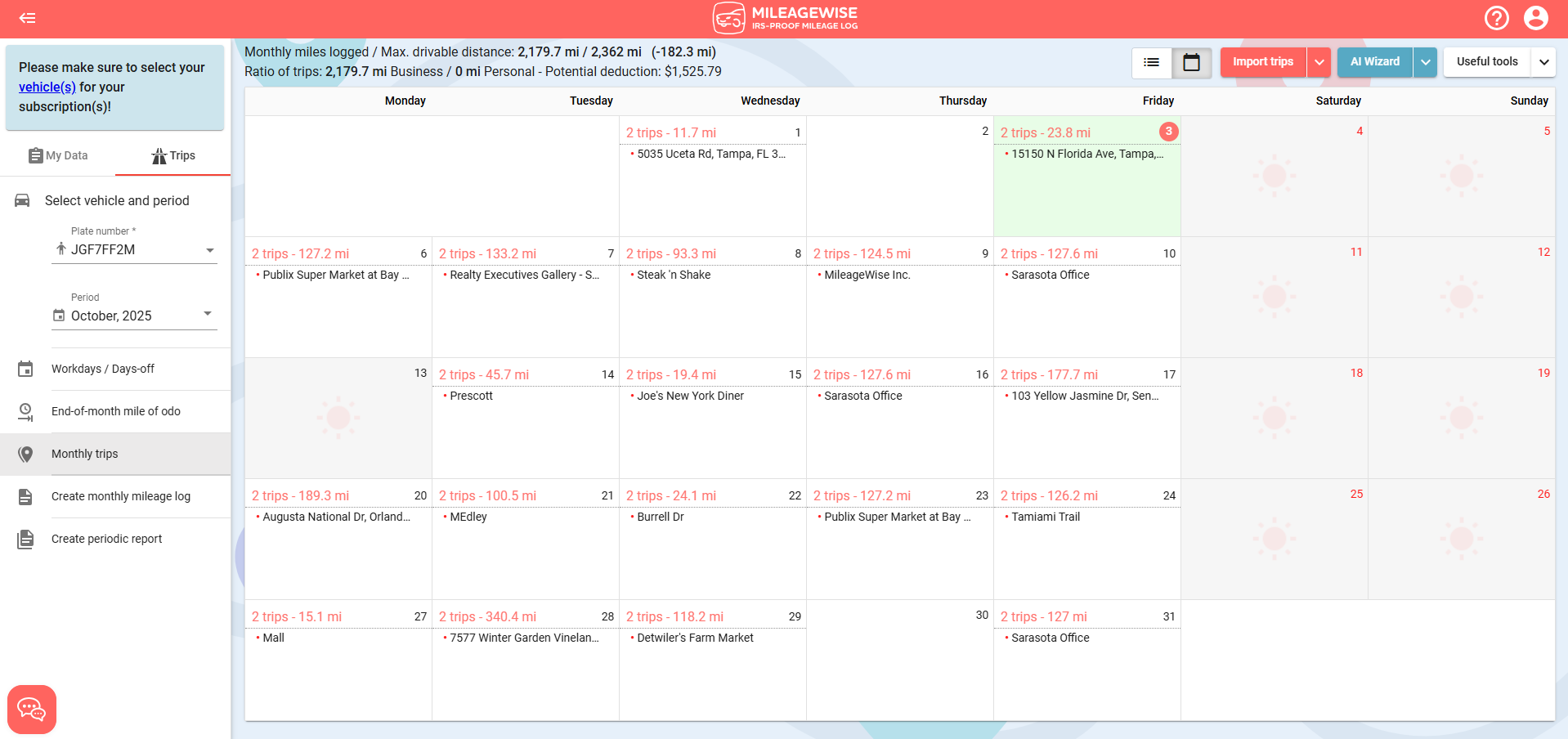
What You Can Do
-
Add or edit trips: Click on any day to manually add a new trip or adjust an existing one.
- Check odometer accuracy: The system highlights any discrepancies to help you correct them before generating reports.
-
Access useful tools: From the top-right corner, open tools like the Odometer Reading Sections or AI Wizard to fill in missing data automatically.
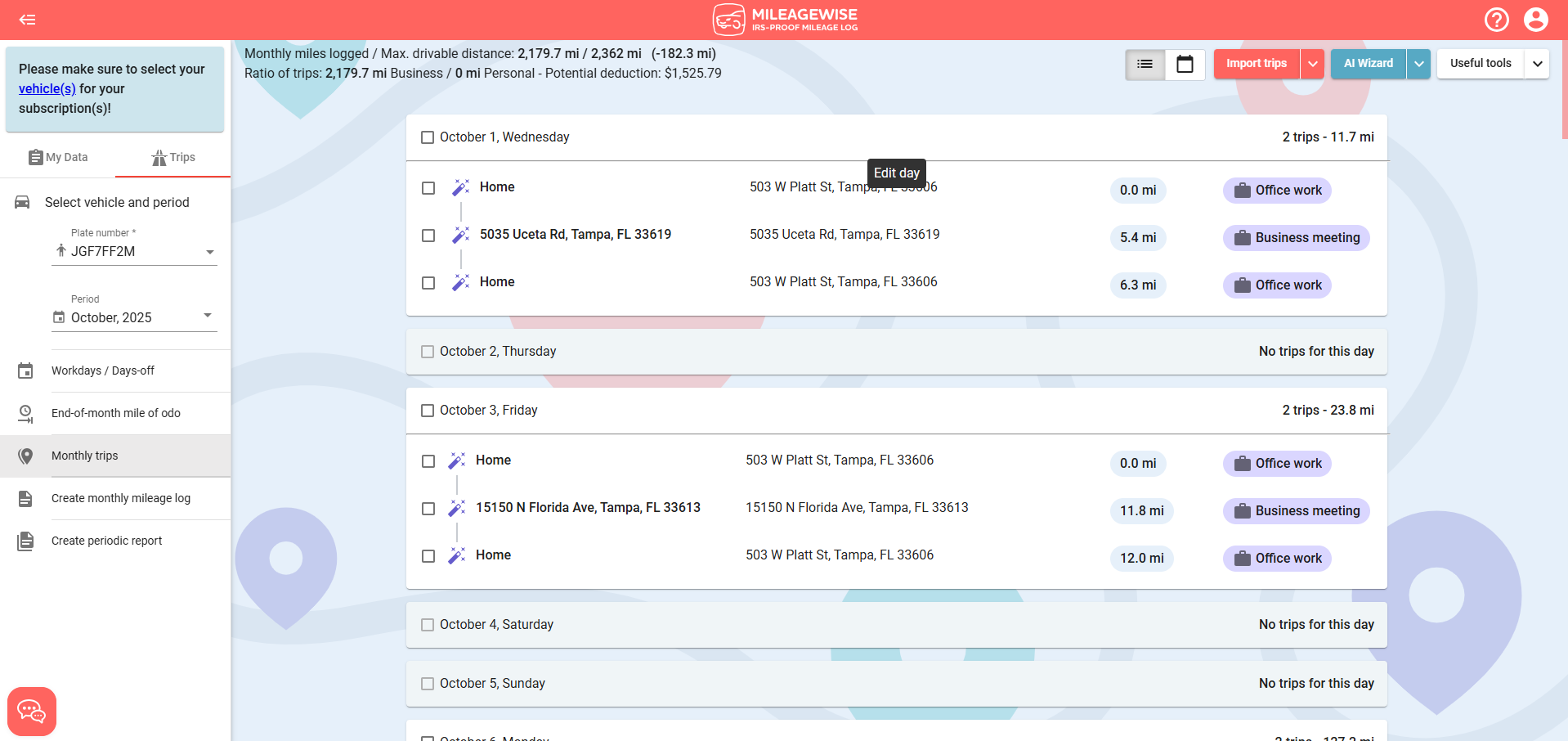
Why It’s Useful
The Monthly Trips menu gives you full control over your mileage records — helping ensure accuracy, IRS compliance, and a complete picture of your driving activity. Before finalizing your monthly mileage log, make sure all trips are reviewed and sections are green in the Odometer Reading Sections tool.