Importing fixed trips
To import your fixed trips, go to the Monthly Trips menu and click the red Import trips button in the top right corner.
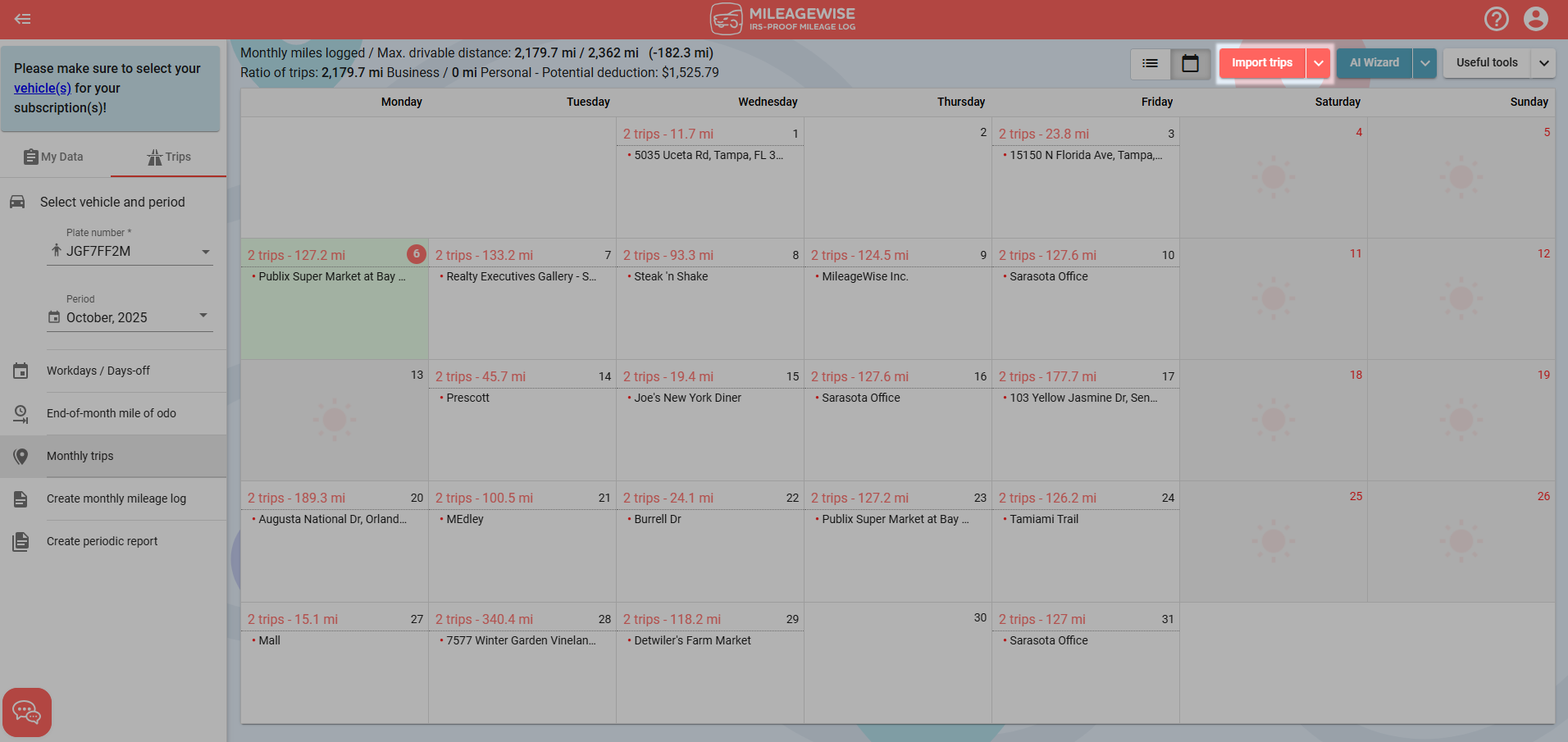
Select the Excel tile as the data source.
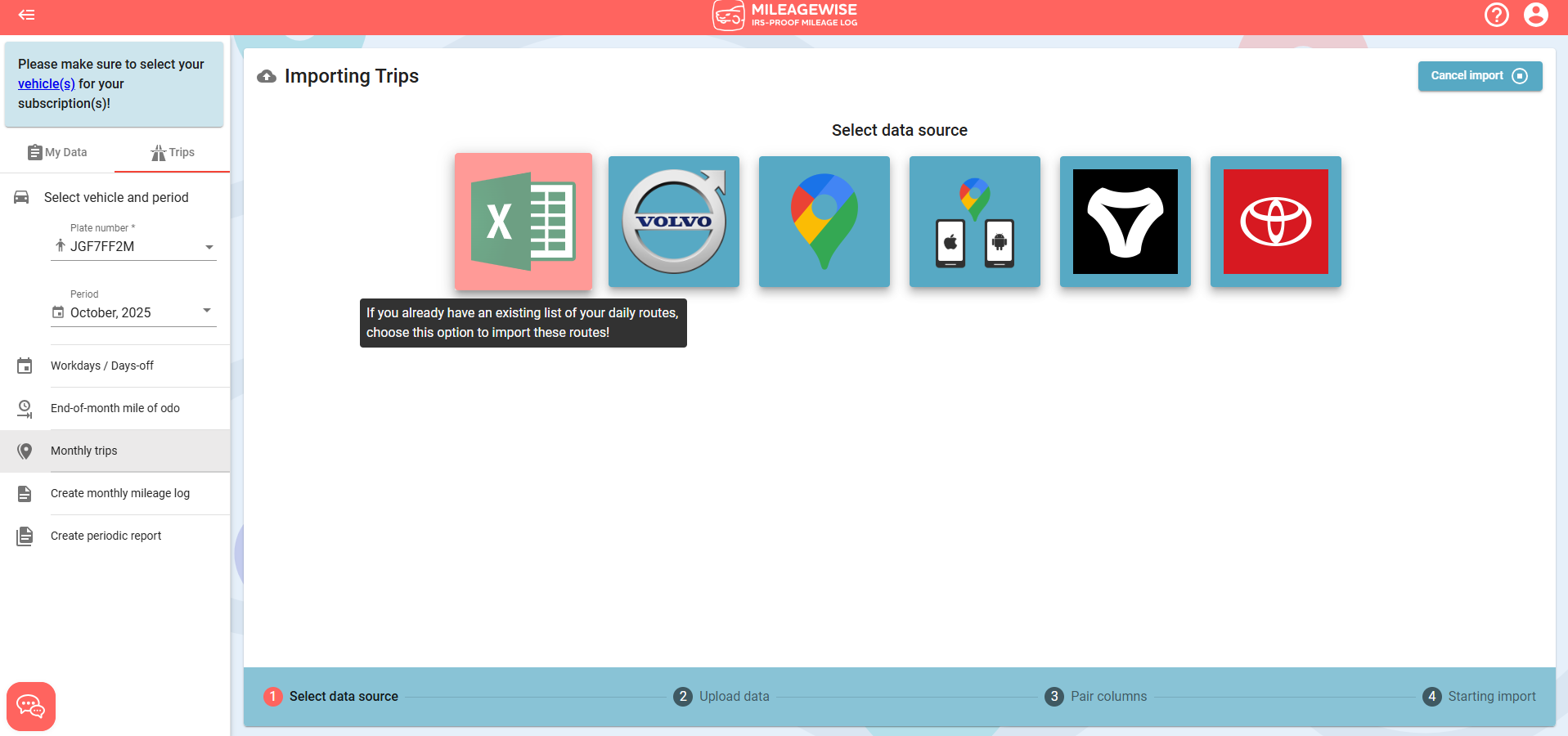
Select your file to upload from your computer, or download the sample file to base your own file on it.
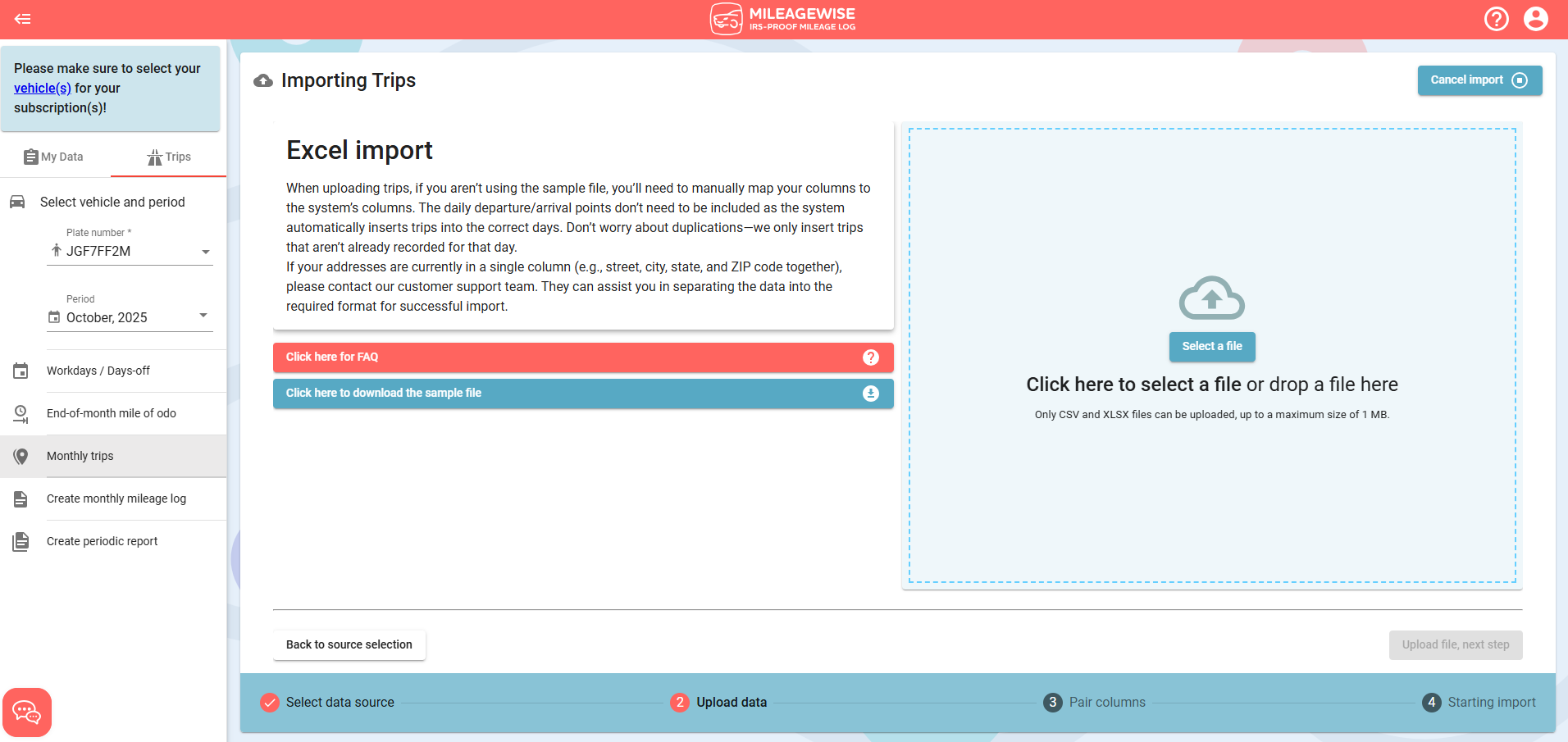
If the columns match the sample file, the import will start right away.
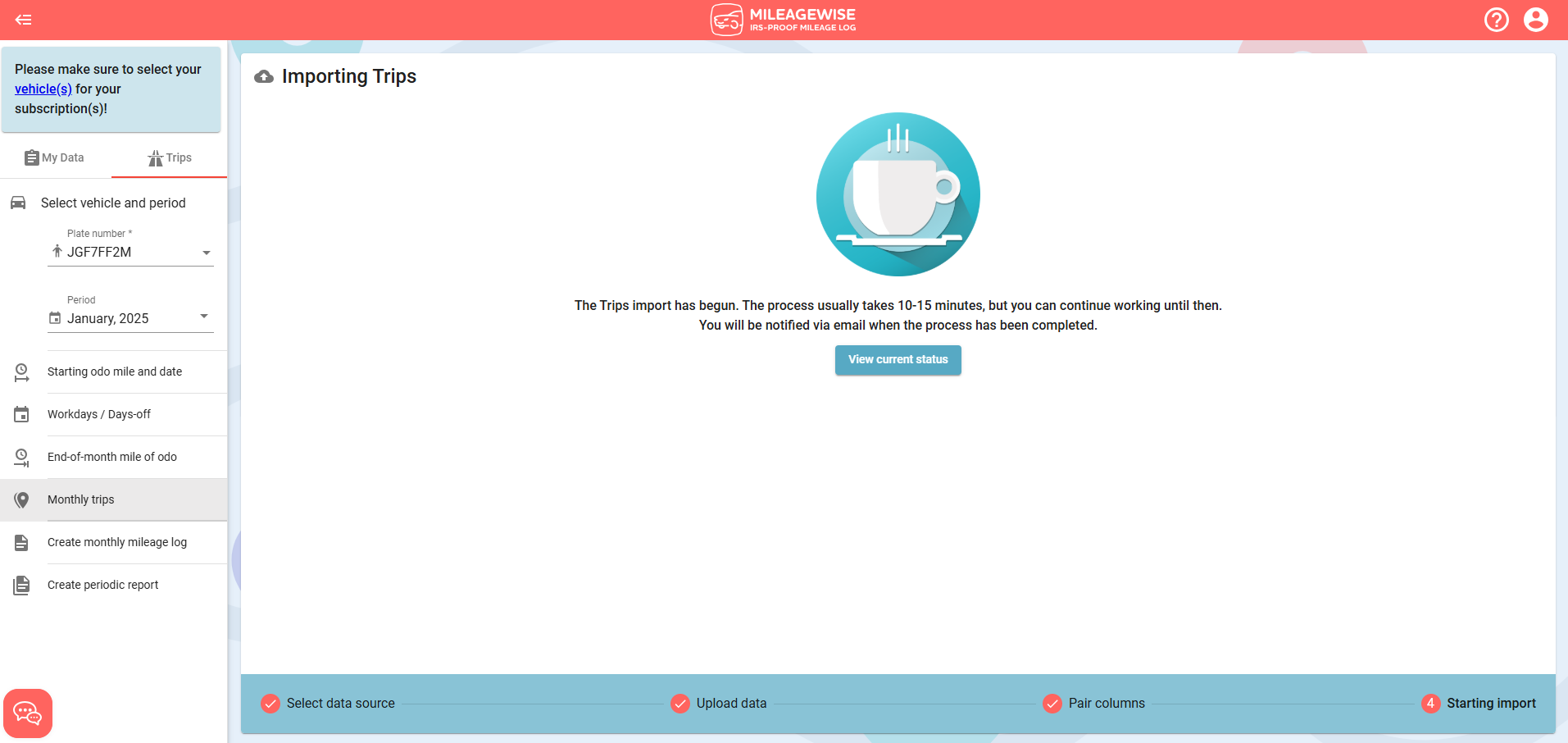
If you upload a table with different column names, you can match the appropriate ones with the list.
Among the fields, the day of the visit (year, month, day) and the name of the client are mandatory, and we recommend entering the address data as accurately as possible so that the system can identify the client. If one of the fields is not included in your import file (eg, latitude, longitude, purpose of the trip), uncheck the box in front of the field to indicate that you will not upload that information.

When you have finished setting up, click on Start import.
The successfully created trips can already be seen in the Trips menu
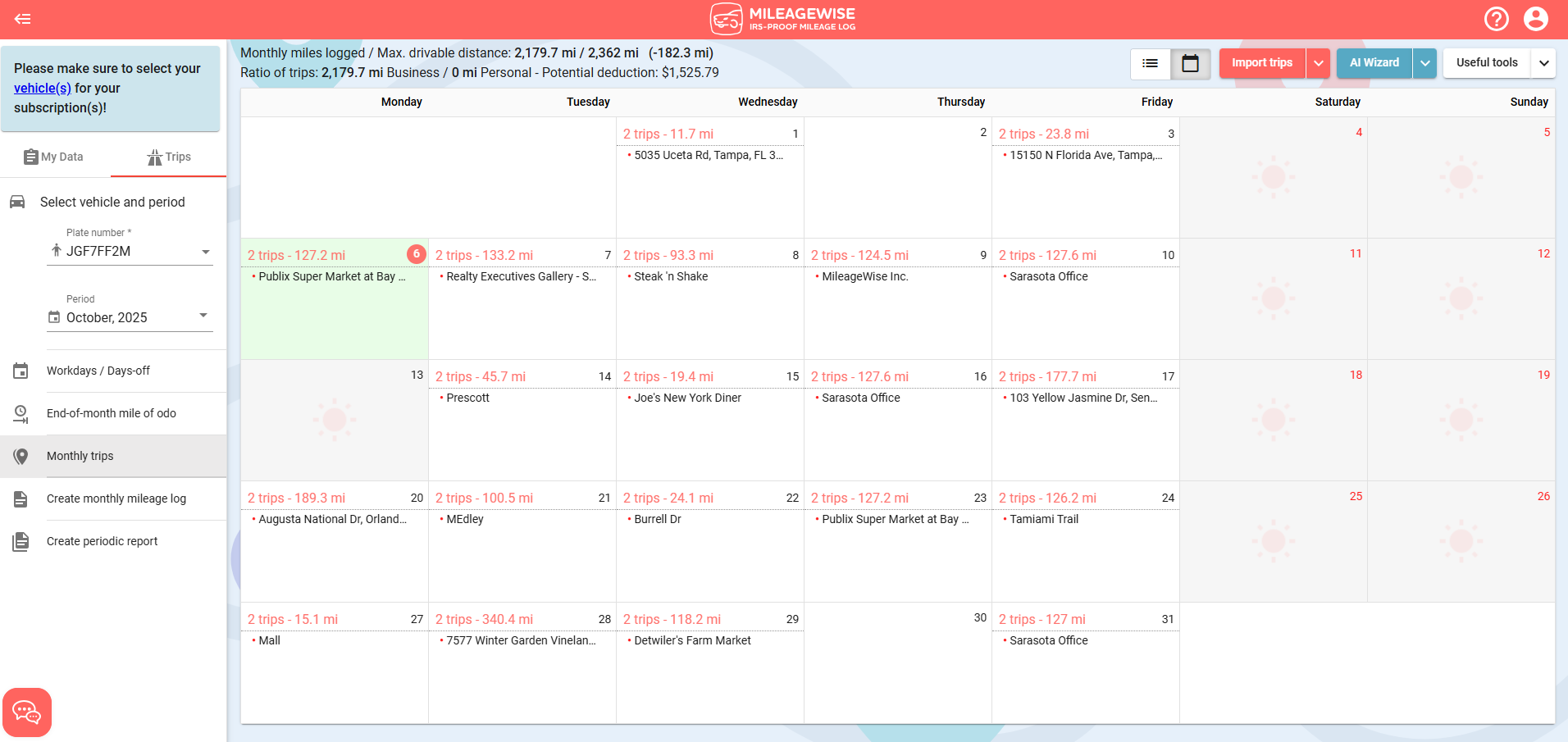
You can download your monthly mileage log right away, or make adjustments as needed.
General information about importing fixed trips
- Even if your file contains trips for multiple months, you can only import one month at a time. Make sure that you select the correct year and month within the system before starting the process. You can use the same document to import your trips separately for each month.
- Only one import can run at a time, and do not edit the given period during the import process!
- You can upload up to 500 fixed trips/month/file. You can upload as many files as you want.
- IMPORTANT! The daily departure/arrival point does not have to be on the list since the software can identify the clients, and the import can still be completed. The imported trips will be inserted between your daily departure and arrival points.
- The program does not duplicate during the import process! So, if a client is already listed on a given day, it will not duplicate.
- The software does not change the order of the imported trips. If there are already some recorded trips on a specific day, the imported trips will be added in after them. The order of the trips can be changed as needed after the import process has finished.
- Days off and holidays are not taken into account during the import process. If you've specified certain days as days off, but the files contain trips for those days, the trips will still be added as fixed trips for those days.
- For previously recorded refuelings/chargings, insert the imported trips after the refuelings/chargings. As this order may differ from the actual route, we recommend that you record the refuelings/chargings after importing.
- Refuelings/chargings may be included in an import file based on GPS tracking. If this is recognized, we will indicate it in a comment in the List view. These trips will not be imported; refuelings/chargings must be entered manually.
- In the case of an existing client identified in the client database, we will match it with the trip purpose already included in the database, regardless of what is listed in the import file.
- If you use your MileageWise account with multiple users, all users except "mobile app" users can import fixed trips. Notification of successful import will be received by the Administrator.
Download the MileageWise mobile app now on the App Store or get it on Google Play, start tracking your miles, and save thousands on your taxes!